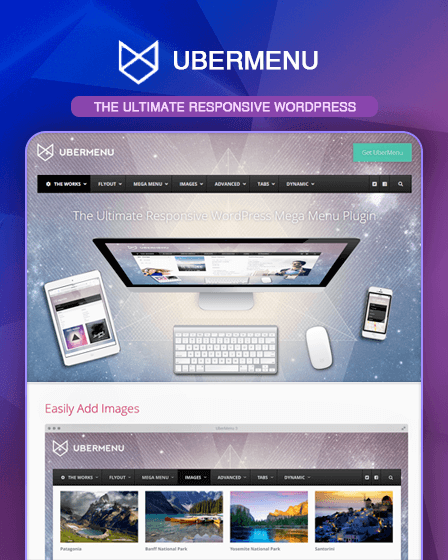If your website has a lot of content, many products, or complex services, then the UberMenu WordPress plugin is definitely a perfect solution for you. With this plugin, you can easily manage your website’s content by arranging them in a menu system.
Moreover, this plugin comes with its attractive menu layouts such as Columns, tabs, rows, images, icons, maps, forms & more. So you can easily create your menus with the help of these menu layouts.
Some Highlighting Features Of UberMenu Plugin –
Add Attractive Images
UberMenu allows you to add beautiful images to your menu which basically helps you in grabbing the visitor’s attention. You can add images through the following options –
- You can either inherit featured images from posts or can upload your own with the help of WordPress media uploader.
- Manage the size & position of the image for each menu item. You can set the position of the image to left, right, above or below of the item text.
Add Widgets & Shortcodes
With this feature, you can add widgets and shortcodes to your menu & can display your content in a more nicer way. You can add the following types of widgets –
- Maps – Add interactive Google Maps with the help of shortcodes which will be helpful for your website visitors.
- Contact Forms – Insert contact form in the submenu with the help Contact Form 7 plugin.
- Search Bar – Add a search bar to your menu, that will allow your users to search the desired content.
Beautiful Menu Layouts
You can create a mega menu with the help of beautiful and attractive built-in menu layouts such as Columns, tabs, rows, images, icons, maps, forms & more.
Use Of WordPress Customizer
WordPress customizer helps you to easily set up your menu style with a Live Preview. UberMenu has multiple pre-designed skins which you can use or you can also create one for yourself with WordPress customizer.
Create Submenus
Here, you are also allowed to create submenus for any Posts, Pages, Categories, Terms, Custom Post Types or Custom Taxonomy Terms into your main menu. These submenus basically show the categories of the main menu.
Use Tabbed Submenus
If you have a submenu content in a huge amount then you can easily arrange them into the form of tabs. For editing tabs, you can set the following options-
- Set the position of the tab such as above, below, left, or right of the content panels.
- Add a hover effect on each tab, so whenever anyone clicks or put a mouse on any tab they can see the hover on it.
Use Of Icons
UberMenu comes with 50 essential Font Awesome Icons. You can pick any icon for your each menu item & can set the following options for icons –
- You can set the position of the icons either on the top, a bottom, left or right side of the content panel.
- Change the icon color and hover color.
- Also, set the icon size.
Flyout & Mega Menu Option
- Set the flyout submenus with options such as left, right, mega or no flyout.
- You can easily create mega submenus with links, descriptions, images, icons, and custom content.
User-Friendly Settings Panel
You can easily control all the settings such as general, image, icon, layout, submenu, custom content settings etc, right from the setting panel.
Use Of Extensions
- Sticky Extension – This option can stick your menu in one place even if your users scroll down.
- Icons Extension – You can use 600+ icons, with configurable positions, sizes, and colors.
- Conditionals Extension – with this either you can display or hide menu items by page or user attributes according to your needs.
- Flat Skins Pack – plugin has 30 additional flat style skins & also skin combinations which you can use for your menus.
More About UberMenu Plugin –
- The plugin contains detailed documentation & video tutorials to give you complete guidance for building your menus.
- You can create advanced submenu layouts with the help of a built-in grid system.
- It also comes with a support center option to help users with their queries.
- Fully responsive & mobile optimized for iPhone, iPad, and Android.
- Has cross-browser support for Chrome, Firefox, IE9, IE10, IE11+, Opera, Safari (Mac) etc.
- You can set background images for each submenu.
- Use vertical or horizontal menus.
- Contains 25 popular Google Fonts.
- Supports drop-down CSS3 transitions such as Shift Up, Slide Down, Fade, or None.