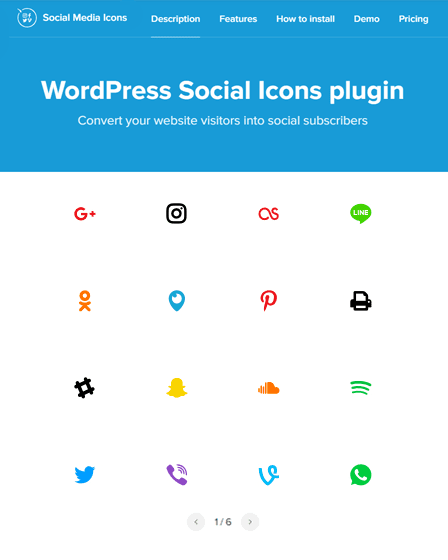This Social Icons plugin will be the best choice if you want to insert multiple social media icons on your website. You can easily link your different social media accounts to these icons.
Thus, whenever a user clicks on icon he will be redirected to your social media accounts and can see all your latest posts and updates.
Moreover, the plugins come with a user-friendly editor that allows you to manage all your social media icons to display on your website
Main Features Of Social Icons Plugin –
Predefined Social Icons
The plugin comes with 50+ different predefined social media icons like Facebook, Instagram, Google+, Twitter, LinkedIn etc. Therefore, you have multiple icon choices for your website.
Different Sizes & Shapes
You can set different sizes & shapes for your social media icons. The plugin comes with some predefined sizes & shapes –
- Size – 24px, 32px, 40px, 48px, 60px
- Shape – Circle, Rounded, and Square
Add Different Styles
With this feature, you can display your social media icons in a more attractive way by adding different styles to them. The plugin has 6 different predefined style options such as –
- Default
- Material
- Flat
- Classic
- Bordered
- Symbol
Color Combinations Feature
The plugin contains 3 predefined color combinations such as – Native, Black, and White. You can apply these combinations to an icon and background Color, hover icon and hover background Color.
Easy To Use Editor
With this editor, you can easily edit the visibility of your social media icons without needing any coding knowledge. You can set the following options –
Source – Here, you can specify the URL of your social media profile which you want to add a social icon. Therefore, whenever anyone clicks on that icon, they will be redirected to your profile.
Moreover, it has “add new” option at the bottom. So, you can add multiple social accounts.
Layouts – In this section, you can set the following options –
- Icon Size
- Location of an icon such as – Inline or Floating.
- A position of an icon such as – Left, Center, or Right.
Style – This section allows you to edit the styling of social media icons-
- Style
- Color
- Border Shape Or Radius
- Animations and
- Opacity
3 Ways to Add Widget
You can easily add widgets to your website in the following way –
- WordPress Shortcode Option – The plugin comes with predefined widget shortcodes. Hence, all you need to do is just place these shortcodes to any place of your website & get a widget.
- Native WordPress Widget Option – You can use WordPress native option to add widgets in your sidebar.
- Visual Composer Option – With visual composer, you can easily add any elfsight widget to your website’s page when you are building a website.
Additionally, you can link them to your social media profiles and give your readers access to your latest posts and status update.
Some More Features –
- Full Customer Support.
- Supports GDPR Compliance.
- 100% compatible with any WordPress theme.
- Get the updates related to plugin right from the admin panel.
- Add your social media icons to header and footer of a page.
- A plugin has 5 icon animations such as – Bounce, Fly, Rotate, Slide & Zoom.
- Compatible with browsers like – IE11, Firefox, Safari, Opera, Chrome, Edge.