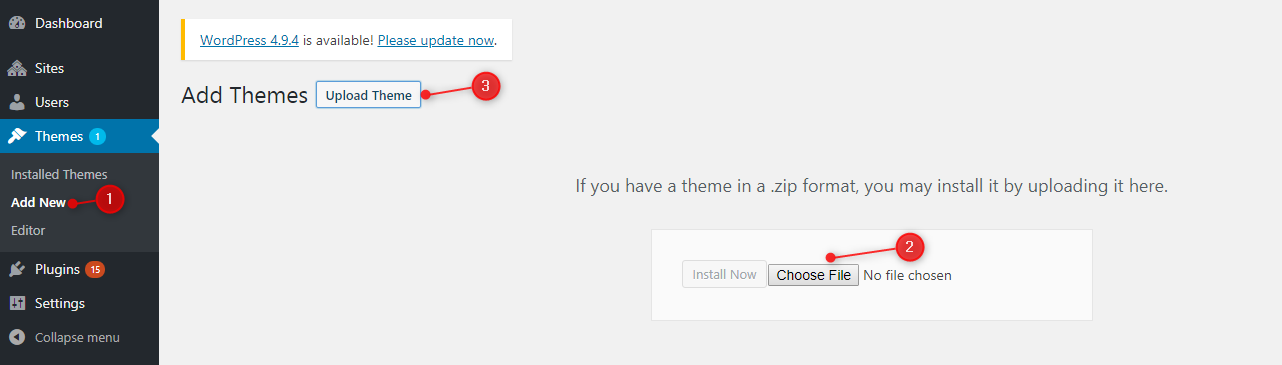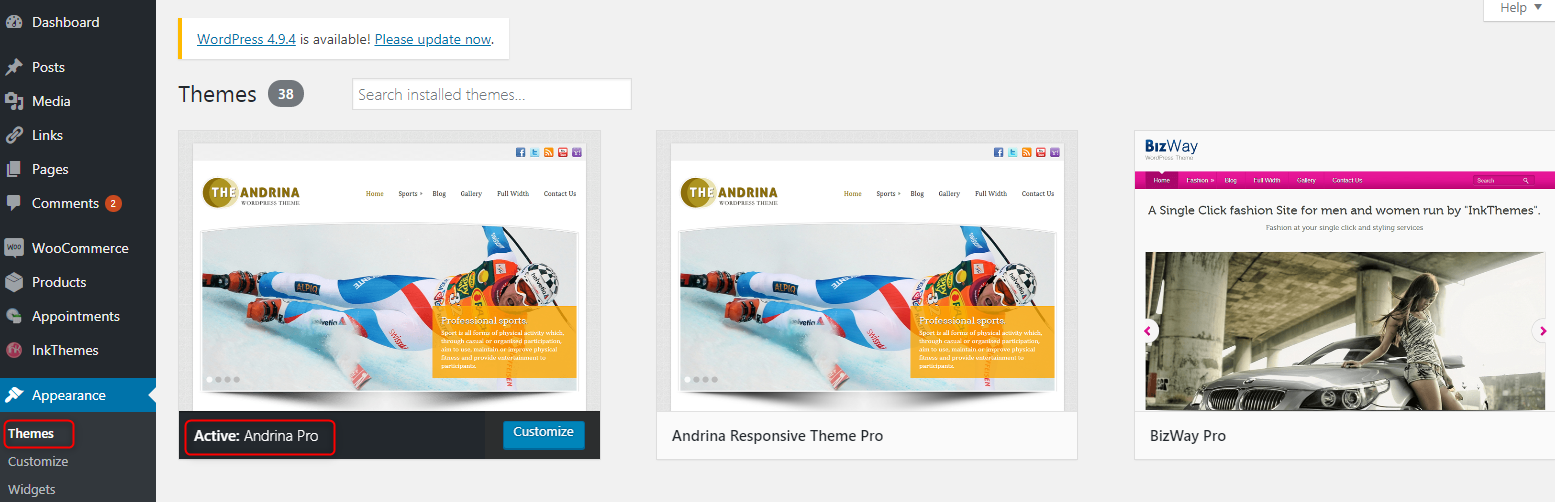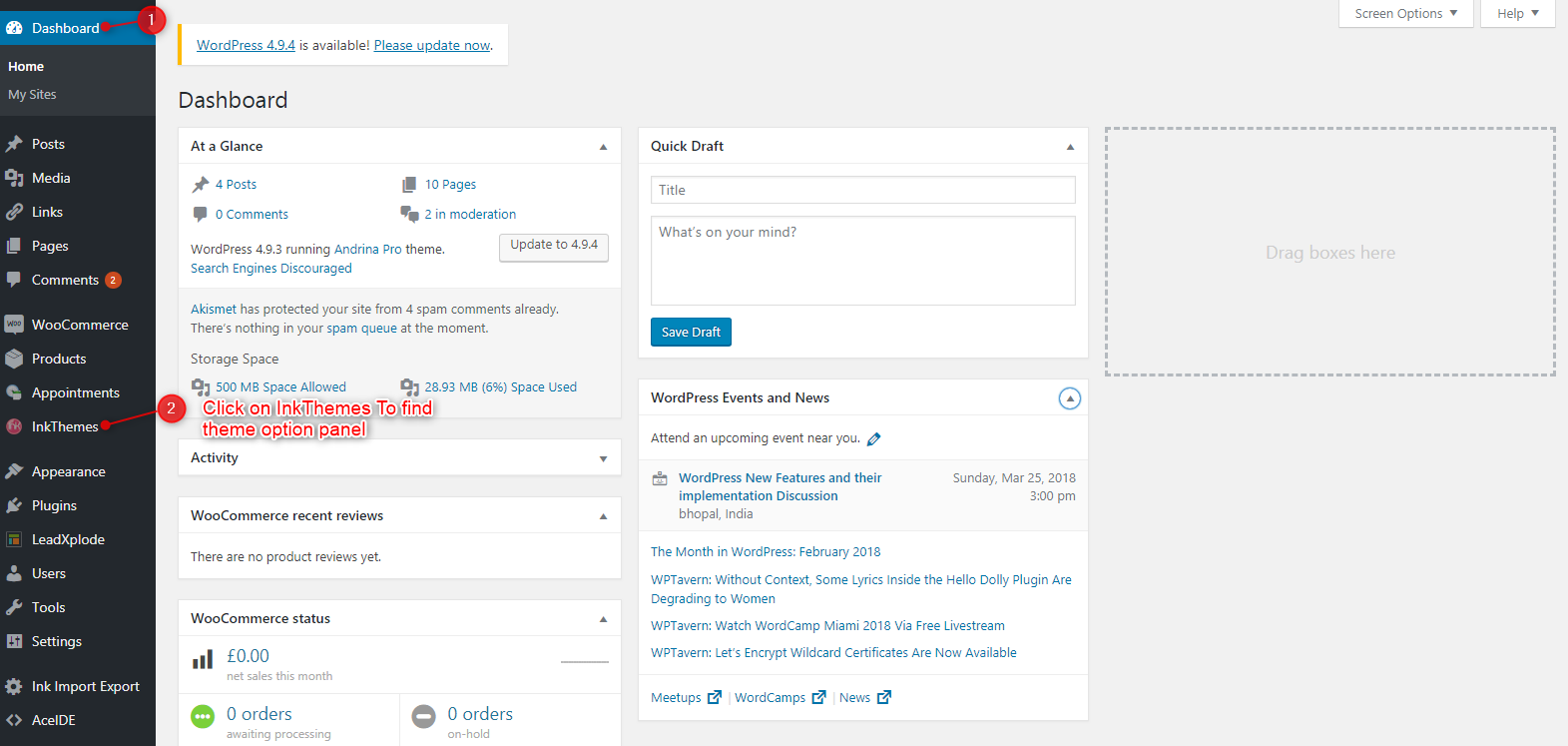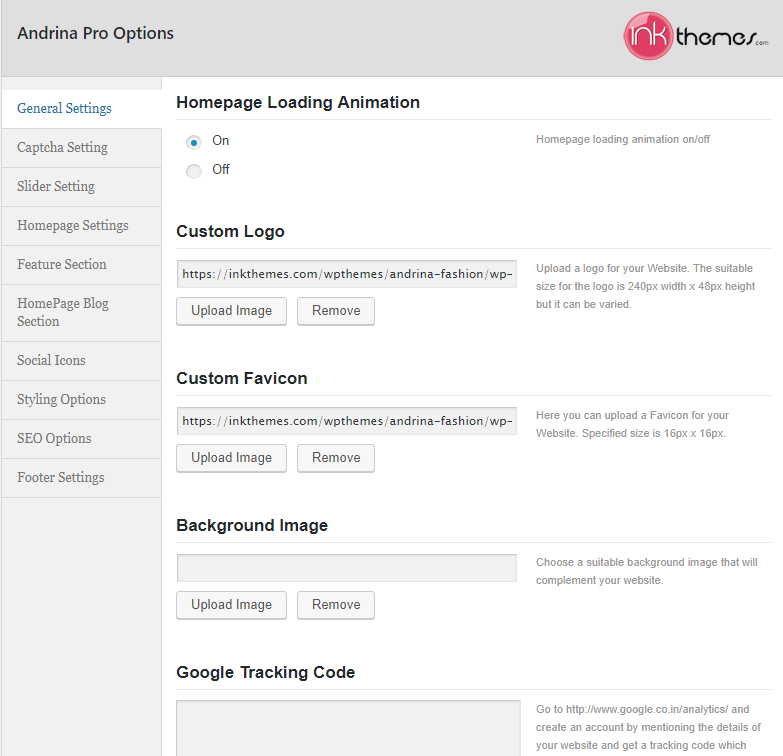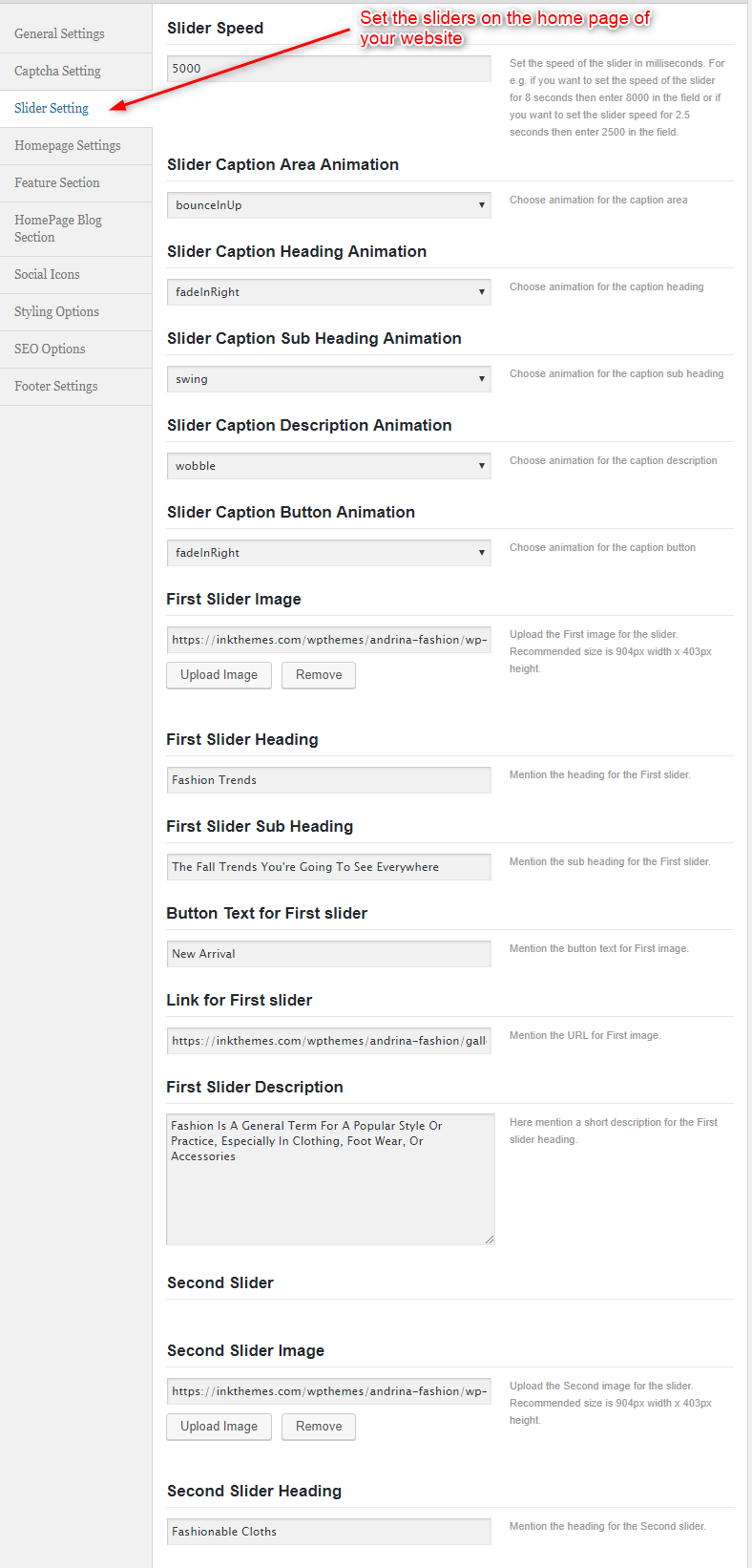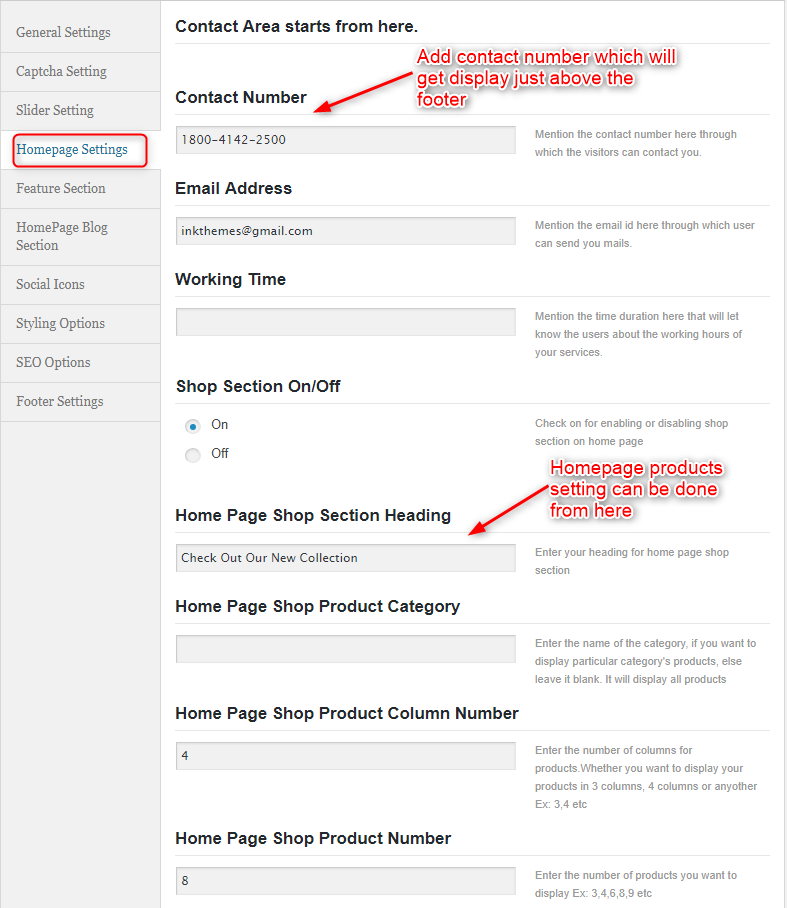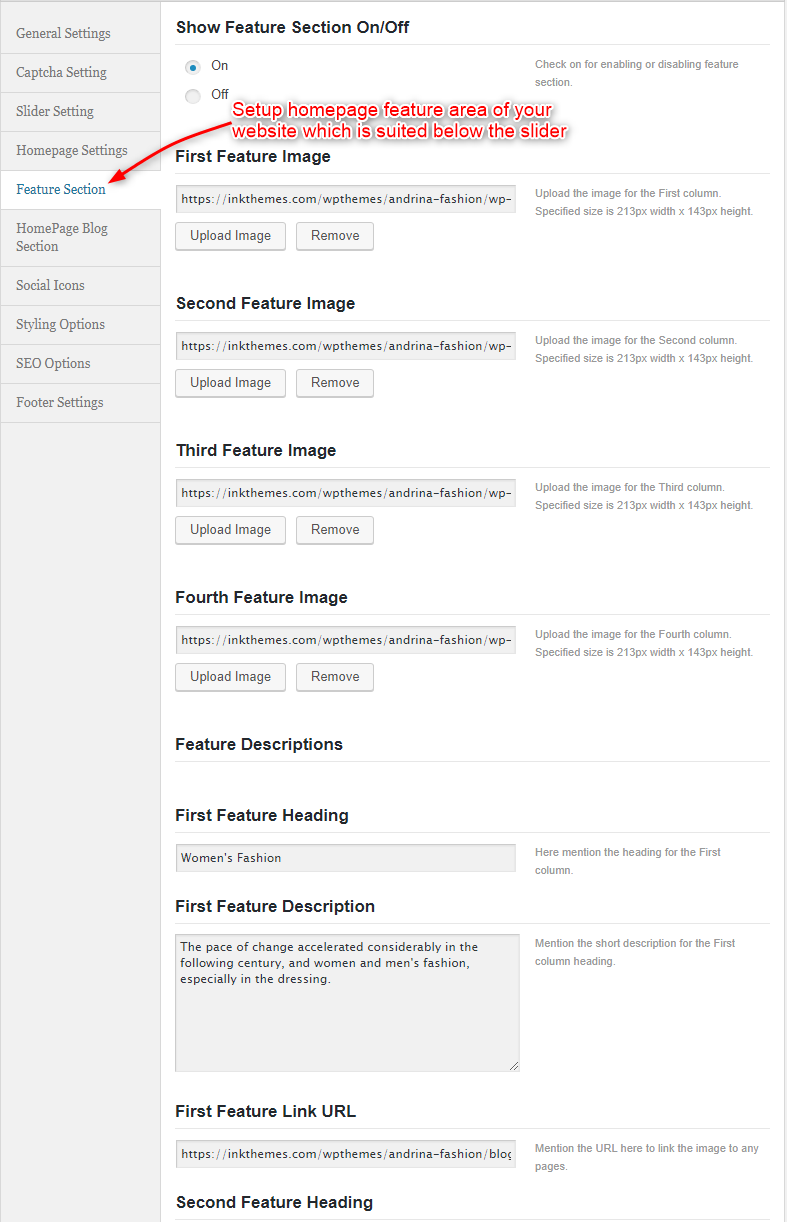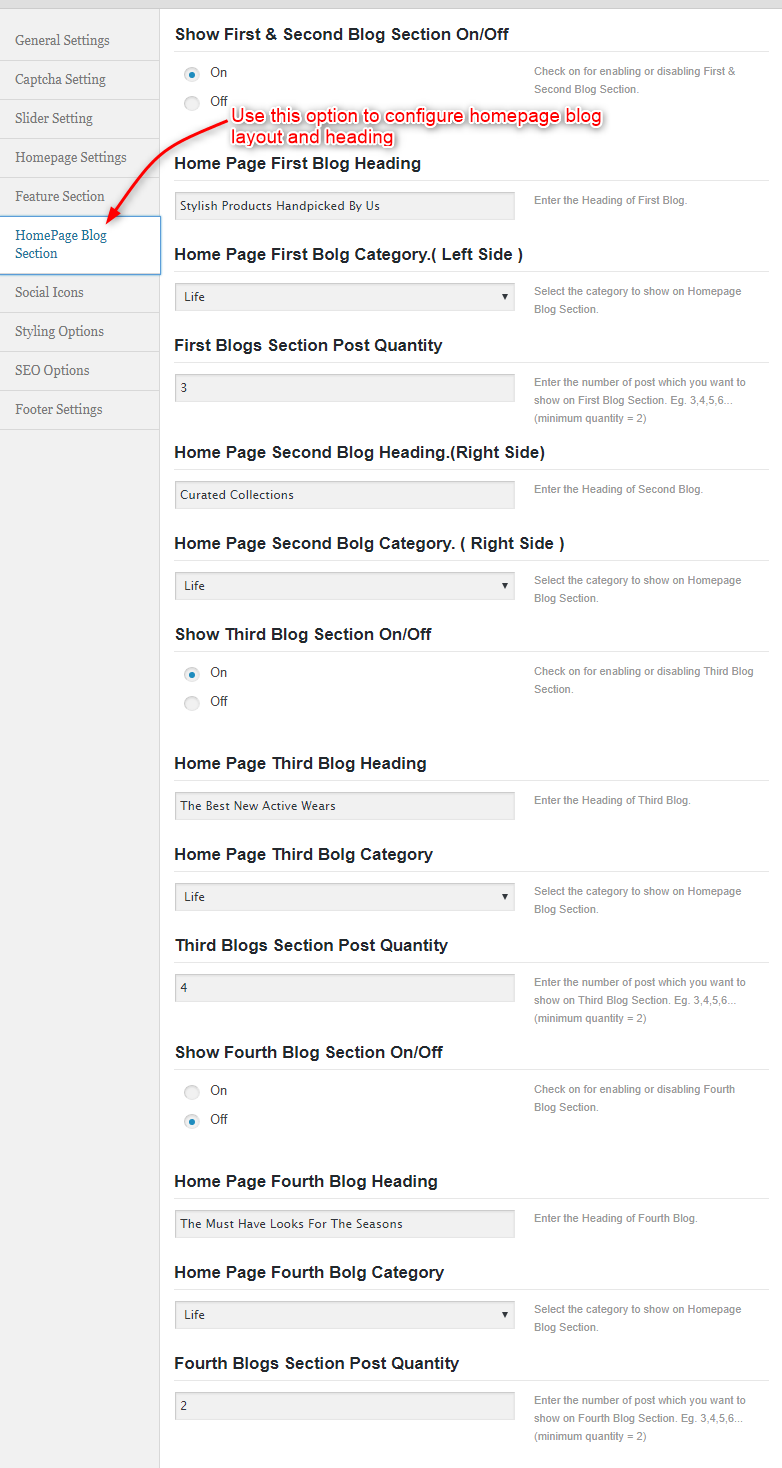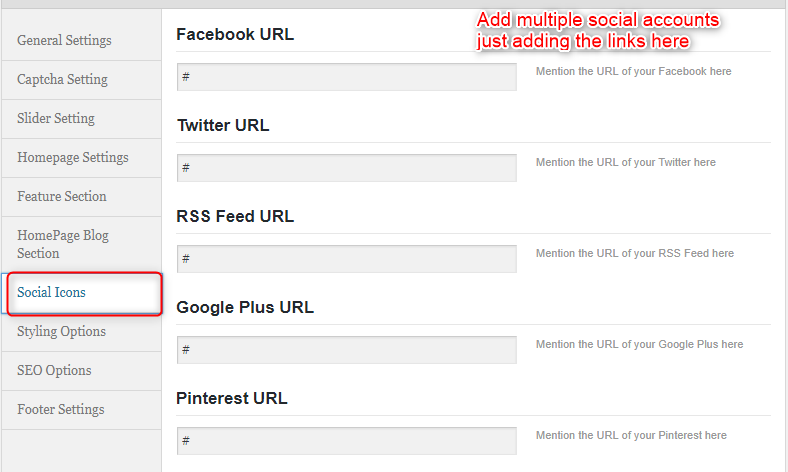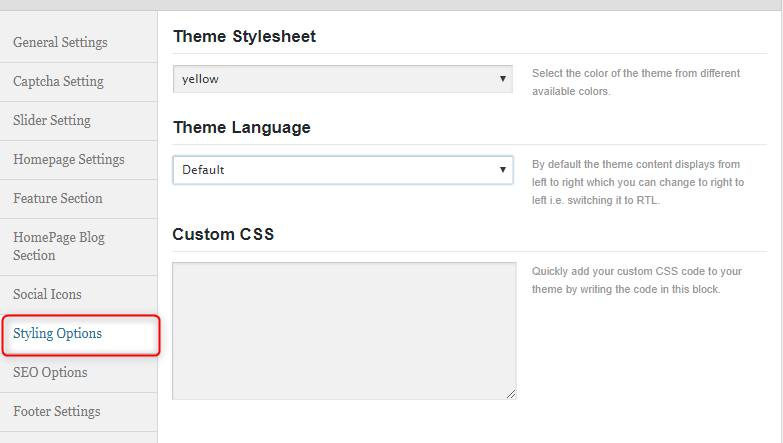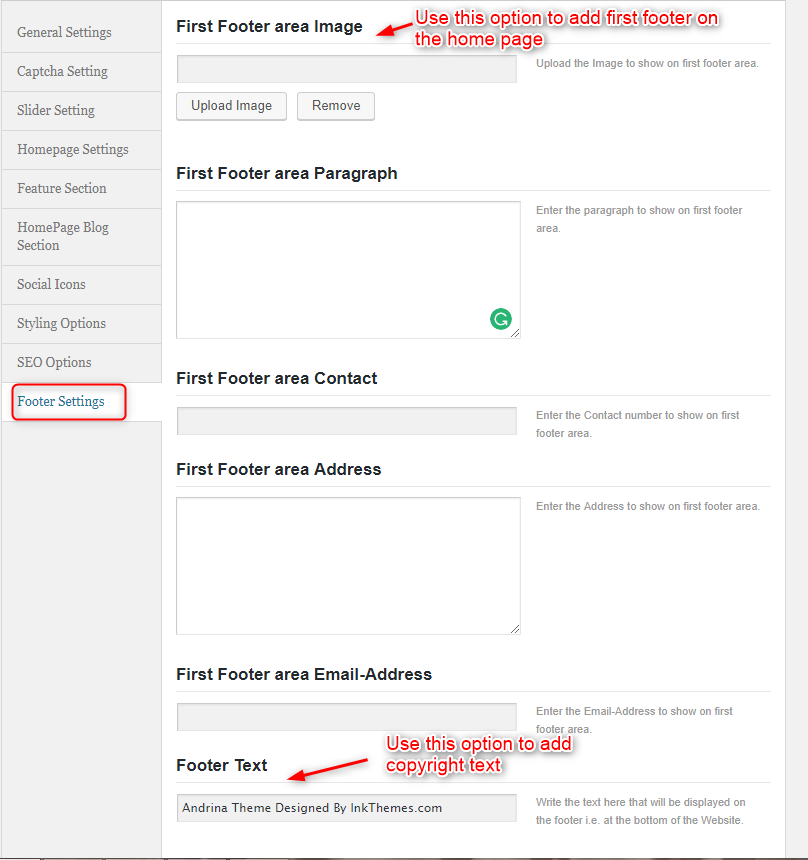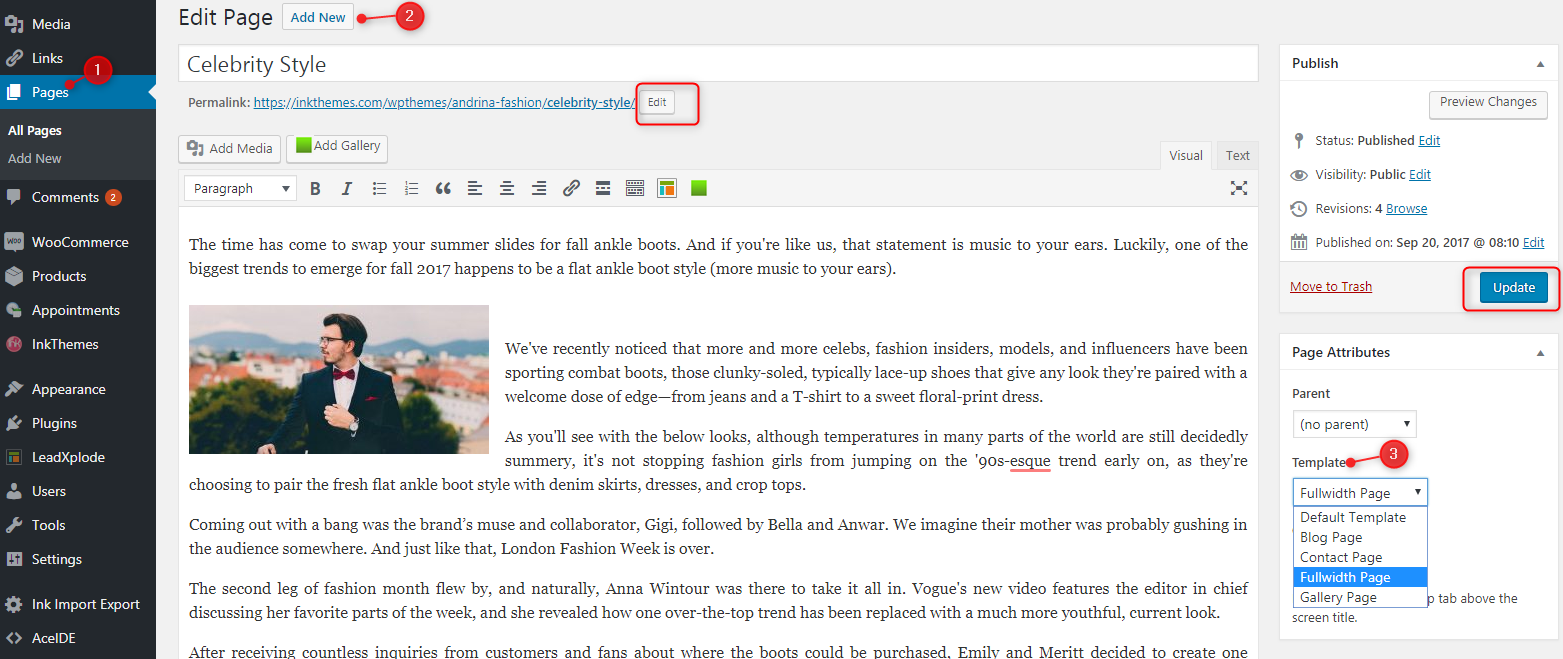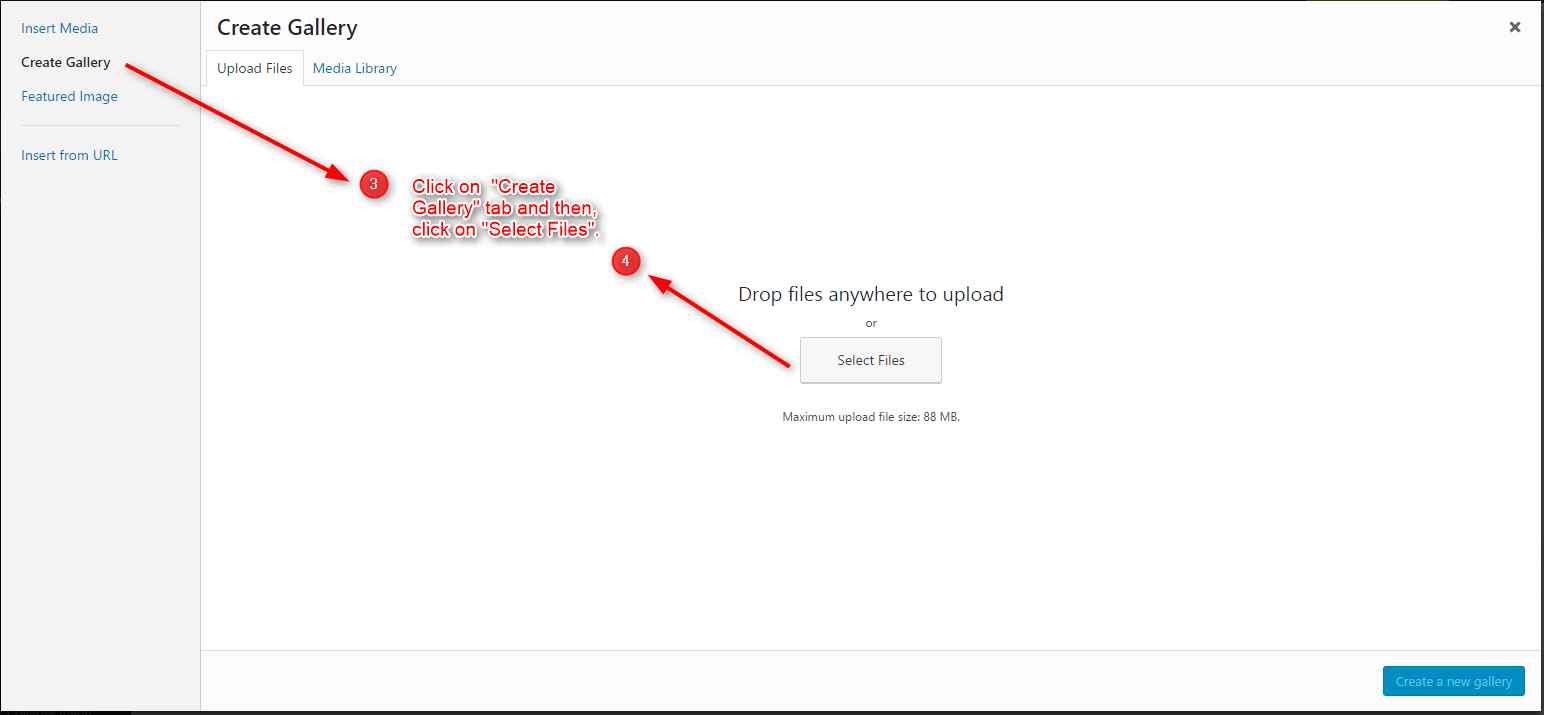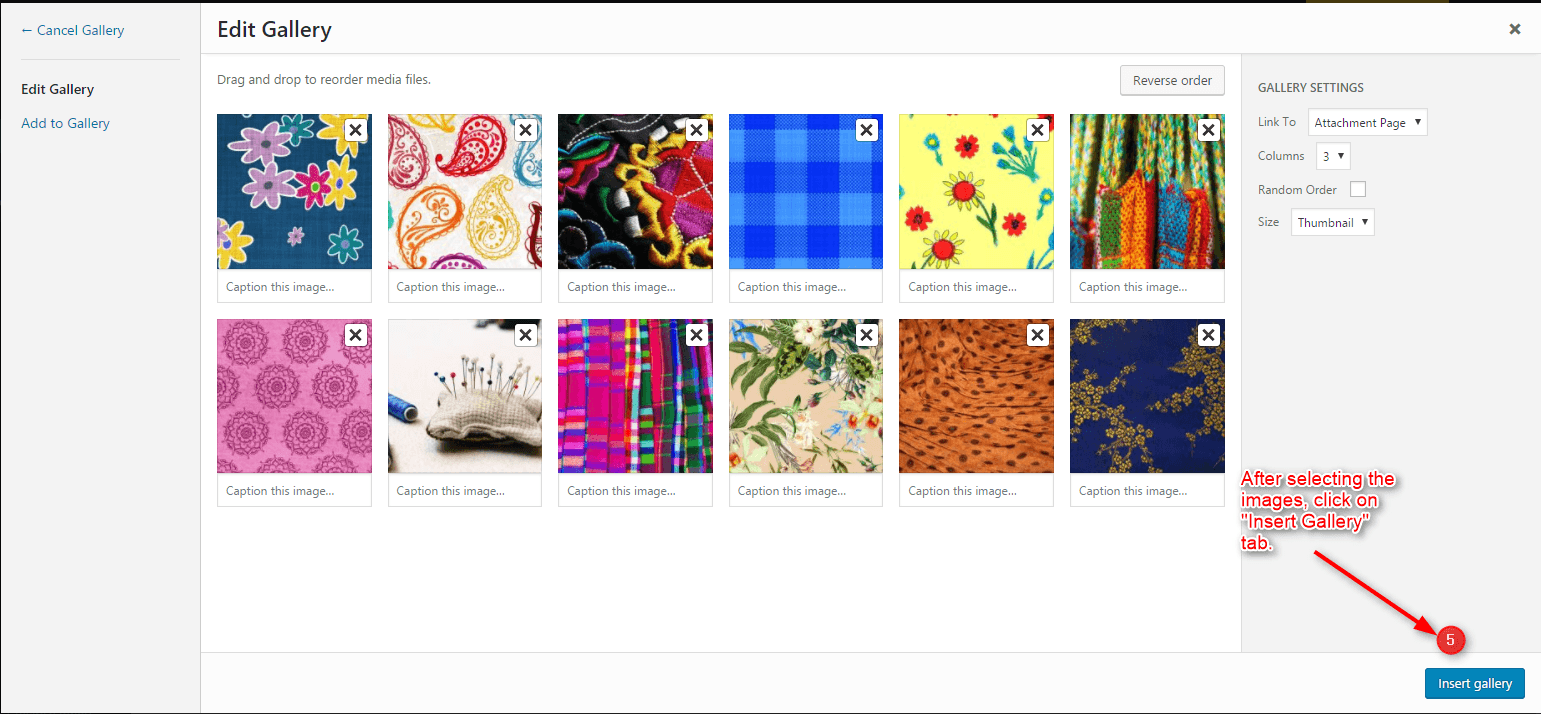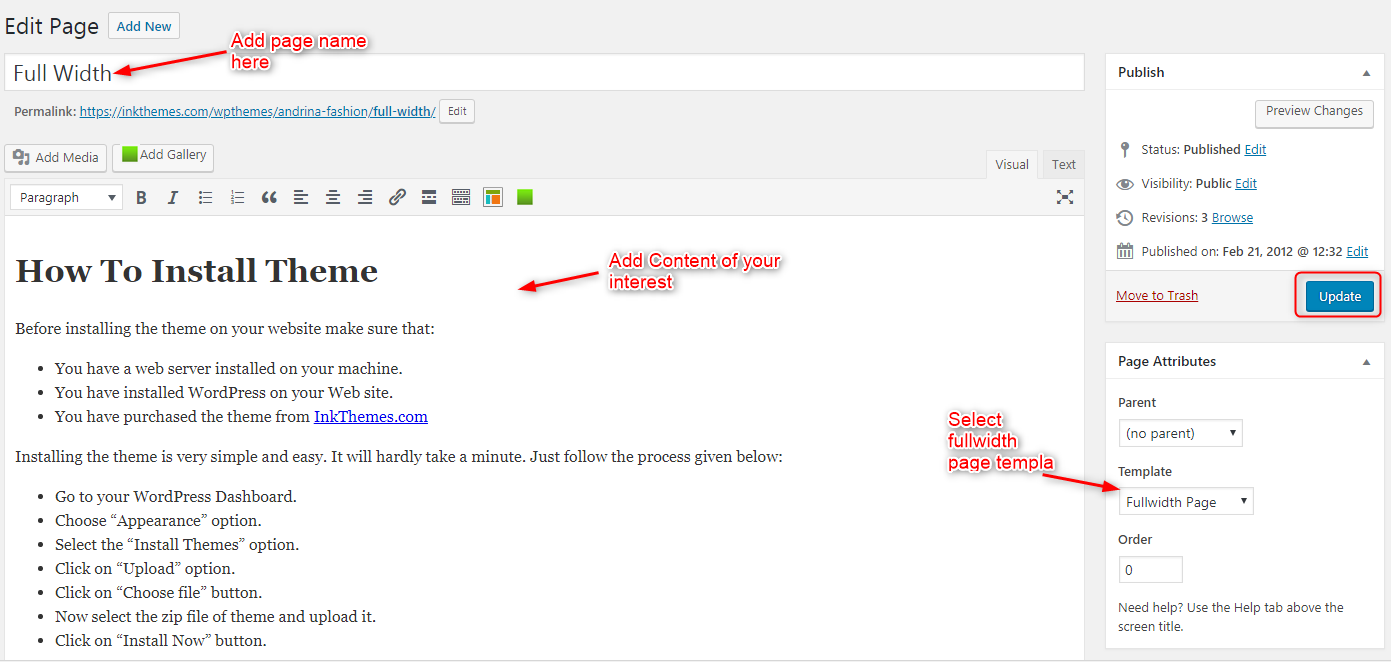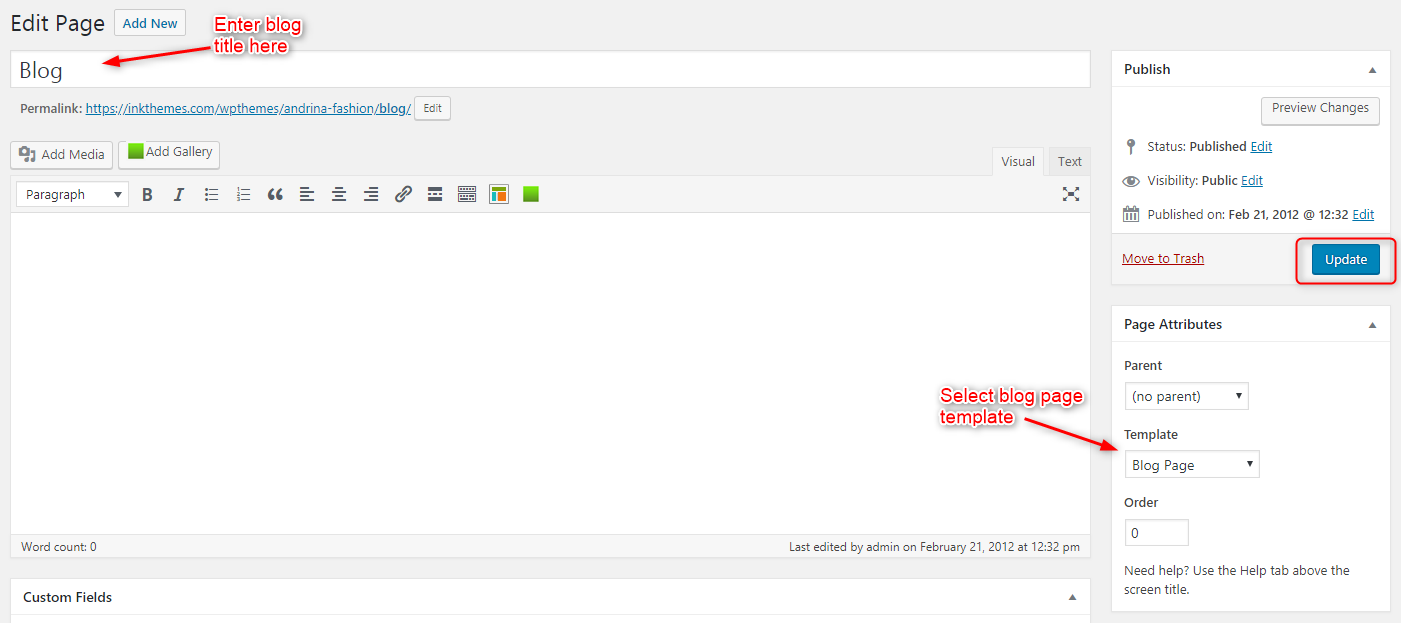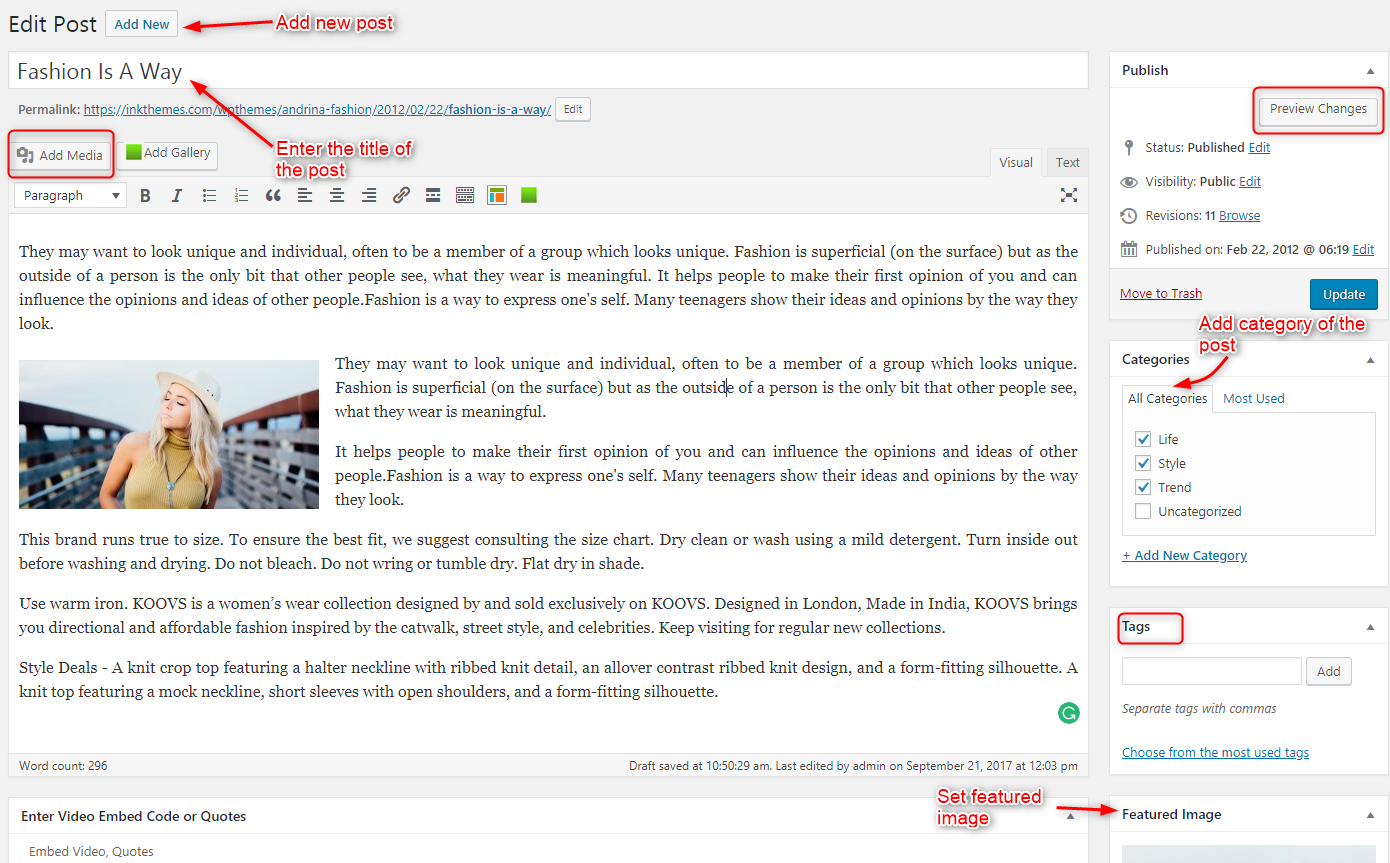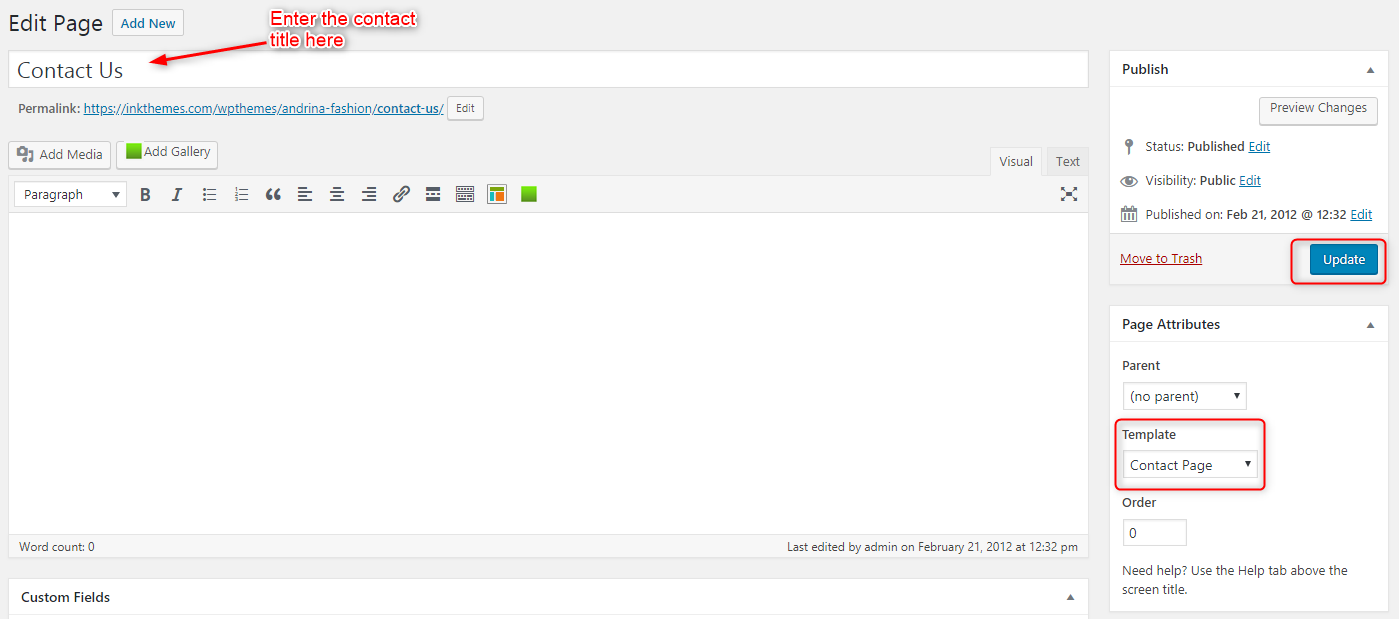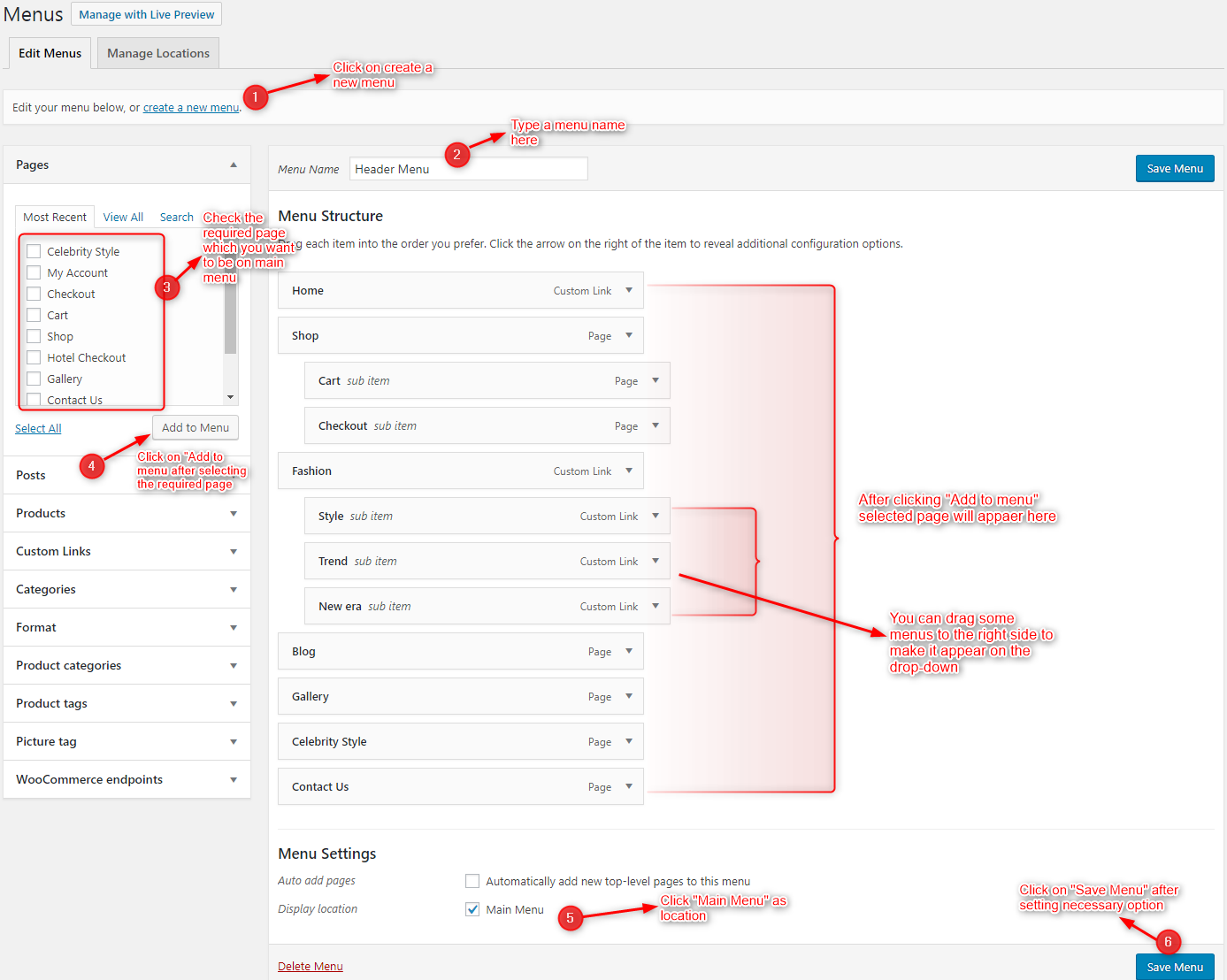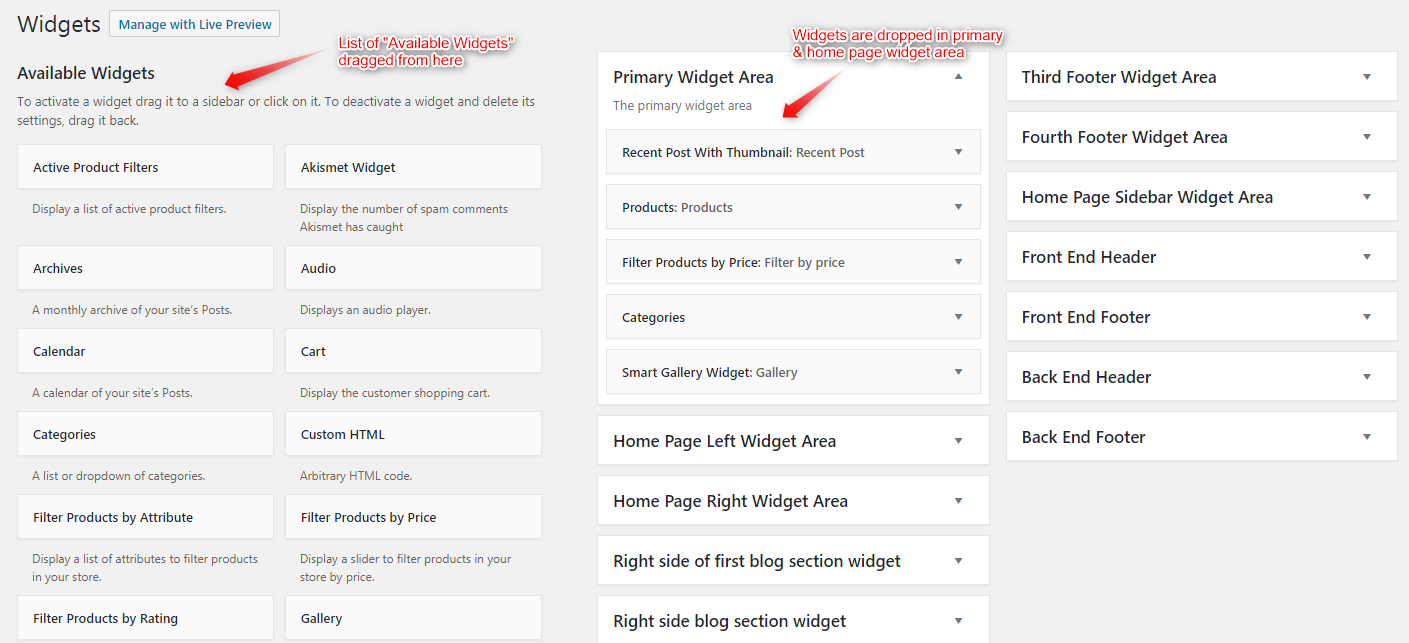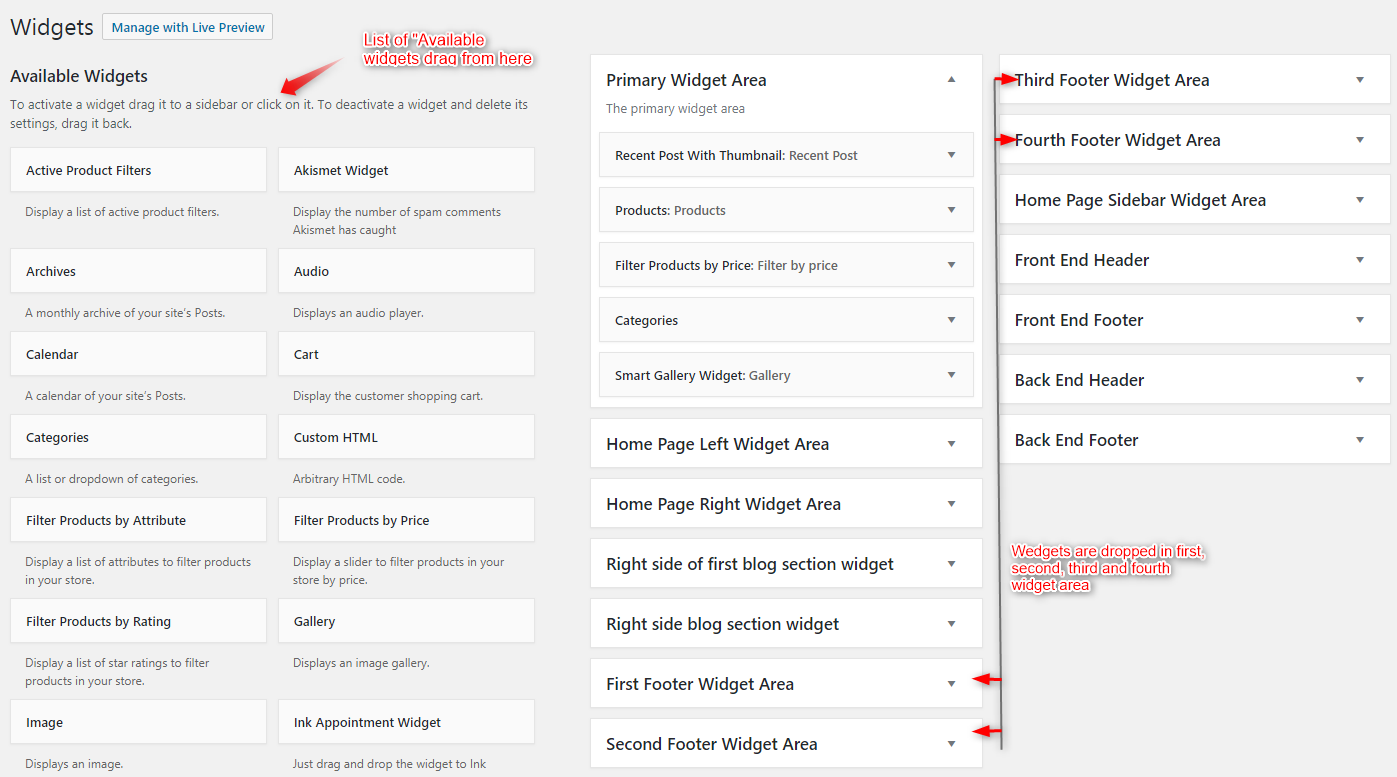“Andrina WordPress” Documentation by InkThemes.com
Get Your Site Ready in Just 1 Click
Thank you for purchasing our theme. If you have any questions that are beyond the scope of this help file, please feel to ask question on our support forum at https://www.inkthemes.com/support. You can also Watch the Video Demo Available in the Membership Area. If you wish to hire us for customizations we can help you for extra.
1. Beginning (Important)
Installing the theme
To be able to use Andrina WordPress Theme, you need to install WordPress on your server. If you don’t know how to do it, please visit: https://codex.wordpress.org/Installing_WordPress
To install Andrina theme, just put the theme folder “Andrina theme” in themes directory under wp-content and activate it from the WordPress admin.
As soon as you do that, your website would get ready.
2. Configuring Homepage
Theme Setting
Specifying Logo & Favicon
Please go to “Appearance -> Theme Options” in WordPress admin and enter the URL paths of your logo and favicon into the appropriate fields under “General Settings”:
Sliders on homepage
Just Upload the Images to the Slider from the Themes Options Panel and the images would start to appear on the Home Page of the Website.
Slider heading, Heading link and description can be easily inserted with the help of the options given below.
Home Page Settings
Here you can write the heading of the shop section heading which will appear just below the Blog section in the homepage. Also, you can add contact details as well.
Featured Section
In the featured section you can add the image, headings, Description, and link below the heading of the home page.
Home Page Blog Section
There are 3 types of blog section which has been included in the theme so that it can be exhibited in the different formats, which will be displayed on the front page of the theme.
Social Icons
By entering the social links you can easily add the social icons on the homepage.
Styling Option
You can change the style of your website with the “Styling Options”. We have provided eight color options with Andrina theme, you can change them according to your requirement. There is Custom CSS option where you can write HTML or CSS code and make small tweaks to the website.
Footer Setting
Use this option to add copyright text on the homepage. You can also set your first footer section from here and add text or image.
Create Different Pages
You would need to build new pages from Add Page menu and select the Appropriate Template for each page.
- For “Blog” Choose the “Blog Template” from Page Attributes.
- For “Gallery Page” Choose the “Gallery Template” from Page Attributes.
- For “Fullwidth Page” Choose the “Fullwidth Template” from Page Attributes.
- For “Contact Page” Choose the “Contact Us Template” from Page Attributes.
Building Gallery Page
To create a gallery page all you have to select the appropriate Gallery Template from the Page Attributes.
After choosing “Add media” there is an option for “Create Gallery” through which you can create a gallery by selecting files from the folder and click on “Create a new Gallery”.
Building Fullwidth Page
Similar to the Gallery Page, To create a Fullwidth page all you have to do is select the appropriate Fullwidth Template from the Page Attributes.
Building Blog Page
Similar to the Gallery Page, To create a blog page all you have to do is select the appropriate Blog Template from the Page Attributes. All your blog posts will be displayed in the Blog Page. You can change the page in which you want to show the posts by altering the posts page in the Reading section.
When you add the post in your blog page it will show on the front page, The post which is posted recently will show on the frontpage.
Add New Post
For creating a new post, just go to “Posts” and click “Add New” from the “dashboard” and start filling the required fields.
Contact Page
To create a Contact page all you have to do is select the appropriate Contact Template from the Page Attributes.
Building Menus
Andrina Theme had a prebuilt feature of displaying all the pages and subpages in the menu.
However, you can also build a custom menu using the Menus option under the “Appearance” Section.
You can also change the order of the menu according to your requirement by simply drag and drop the menu items.
Building Dropdown Menus
For making drop-down menus all you have to do is add a new page
Then name it for eg. Submenu 1 and set any of your pre-developed pages as a parent page for which you want to create drop-down, after that select template & click publish button.
The similar process you can follow making multiple Submenus
Add Widgets
Widgets In Sidebar
For adding widgets in the sidebar all you have to do is select Widgets option from Appearance panel, then drag widget of your need & drop it in primary widgets area or in secondary widgets area according to your requirement, at the end click save button and your widgets are ready to use.
Dashboard➡Appearance➡Widgets
Widgets In Footer
For adding widgets in Footer same as sidebar widgets all you have to do is select Widgets option from Appearance panel , then drag widget of your need & drop it in first footer widget area ,secondary footer widget area ,third footer widget area ,fourth footer widget area according to your requirement ,at the end click save button and your widgets are ready to use.
Thank You.
Once again, thank you so much for purchasing this theme. As we said at the beginning, we’d be glad to help you if you have any questions relating to this theme. No guarantees, but we’ll do our best to assist. If you have a more general question relating to the themes on InkThemes , you might consider visiting the support forums and asking your question in the forum. If Required, You can also have the look at the Complete Video Documentation Available in the Members Area.
If you need further assistance, you can contact us from here: https://www.inkthemes.com/contact-us/
We will be glad to assist you.
For more help, you can explore our Support Forum and FAQs –
Forum Link: https://www.inkthemes.com/community/
FAQs Link: https://www.inkthemes.com/community/forums/frequently-asked-queries-faq.174/