Introduction
Appointy is a strong plugin software that helps you to grow your business exponentially. It is a scheduling software that has many useful features for your business websites. It saves your time and money. It is a single click installation plugin and is free to use. It is widely used by business websites and has no limitation on bookings, staff and services.
Booking Calender Appointment Scheduler WordPress Plugin
What You Can Do with Appointy?
Appointy allows you to accept appointments from your clients 24x7x365 on your website or blog. This plugin enables your customers to book appointments directly from your website. It can be used by any business accepting appointments over the phone. You can use an appointy plugin in several ways:
- You can schedule services or staff of your salons, spa and health clubs.
- Dance and yoga classes can be scheduled.
- Balloon rides, hotel rooms, machines, pools, courts, rental resources can be scheduled.
- Used by doctors, acupuncturists, dentists for scheduling the appointments.
- Single or multiple occurring events can be scheduled.
- You can accept prepayments, set reminder alerts, update social networks, update personal calendars, create discount coupon through this plugin.
- Used by advisors and consultants, driving schools, etc. Almost anything that accepts appointment over the phone can be scheduled through appointing plugin.
Features of Appointy
- An intelligent staff scheduling feature which allows you to either keep all staff busy or allocate second staff when the first is completely full.
- Accept partial or full prepayment from your clients at the time of booking.
- Open ID login is provided to your clients so that they can use your website login credentials to schedule.
- Option of recurring booking and group bookings available.
- Email and text alerts option.
- Services, staff, event, classes or workshops can be scheduled.
- PC, tablet or mobile for admin, staff, manager or client.
- Back to back booking feature which allows your clients to select two or multiple services and book them in arrow.
- Flexible business hours to support any type of business.
- Customization of emails can be done that sent to your customers.
- Two way Google Calendar synchronization and ICaL subscription feed available.
- Highly intuitive user interface i.e. with a single click your customer can see your availability in the entire month.
- Drag and drop appointments from one day or staff to another to reschedule.
- Strong reports to analyze your business.
- Fill your appointment book by creating discounts, deals or offers with a few clicks and promote them on social channels.
How to install Appointy?
The installation of the Appointy plugin is very simple. Simply follow these steps and use this plugin for your business website.
Step #1. Paste the following link
“https://wordpress.org/plugins/appointy-appointment-scheduler/” in your URL and press enter. A page will be opened as shown below:
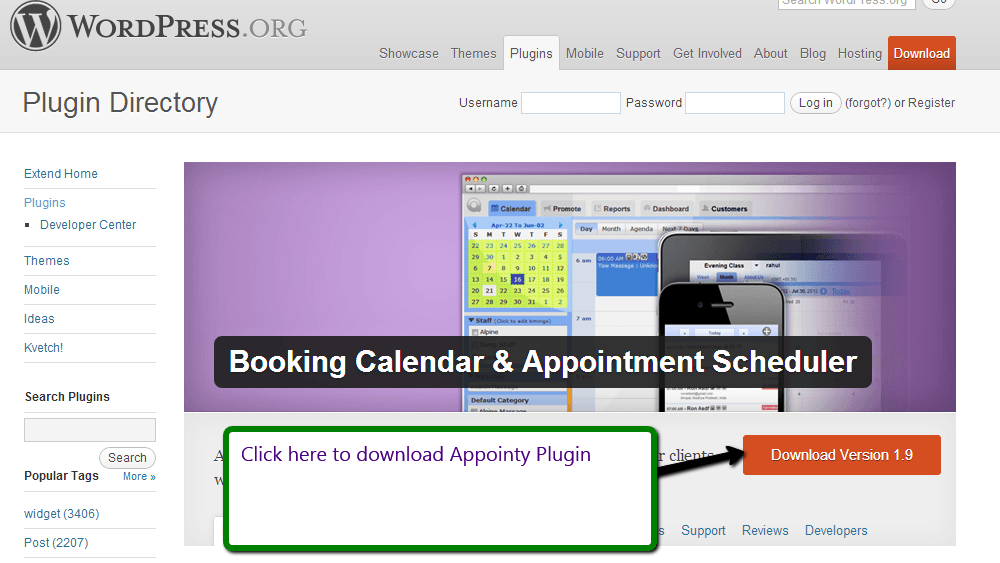
Step #2. Now click on the “Download” button to download the plugin. A zip folder of appointy plugin is downloaded in your system.
Step #3. Now go to your download directory and copy the appointy zip folder.
Step #4. Extract the file where you have installed your local server as shown in the figure.
For e.g. I have installed Wamp server in my machine. So I will follow these steps to extract the file in the wamp.
Computer–>Local Disk (C) –>wamp–>www–>wordpress–>wp_content–>plugins
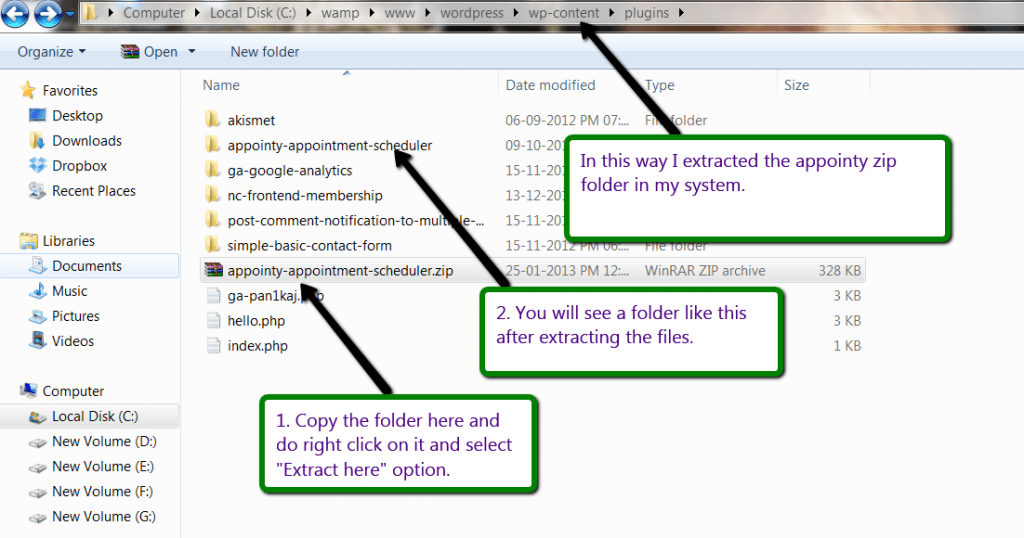
Step #5. Now activate the appointy plugin in your website.
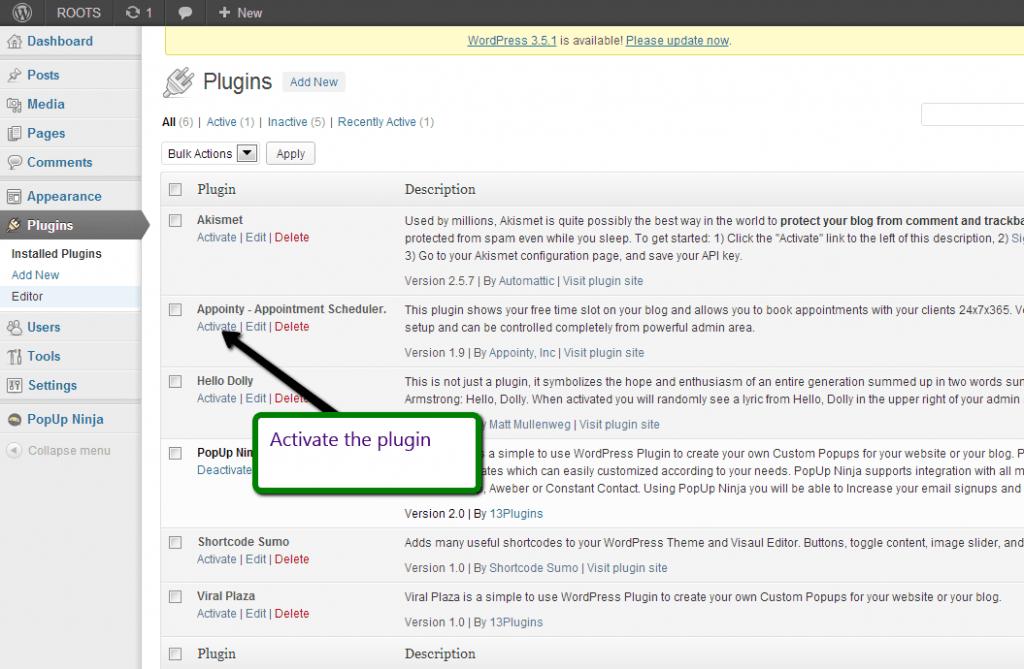
Step #6. After activating the plugin you will be asked to register your business on the website and after that you will get a username. The following figure shows you the entire process for using the Appointy plugin.
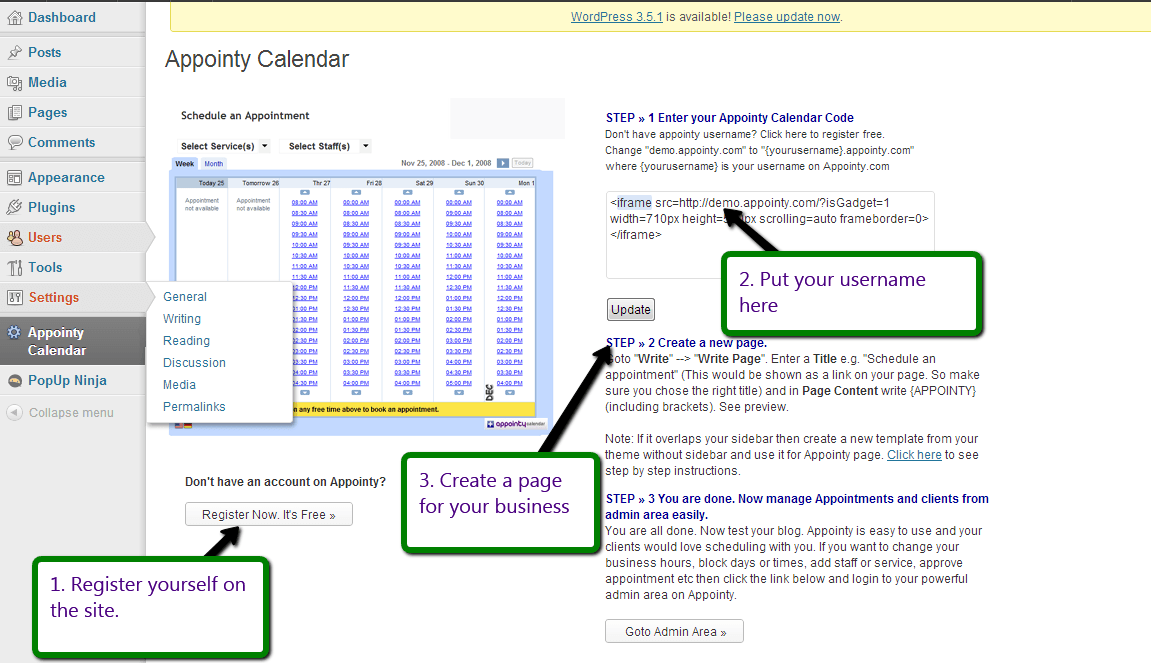
When you click on the above first step the page shown below will get open and you can register your business details on the site.
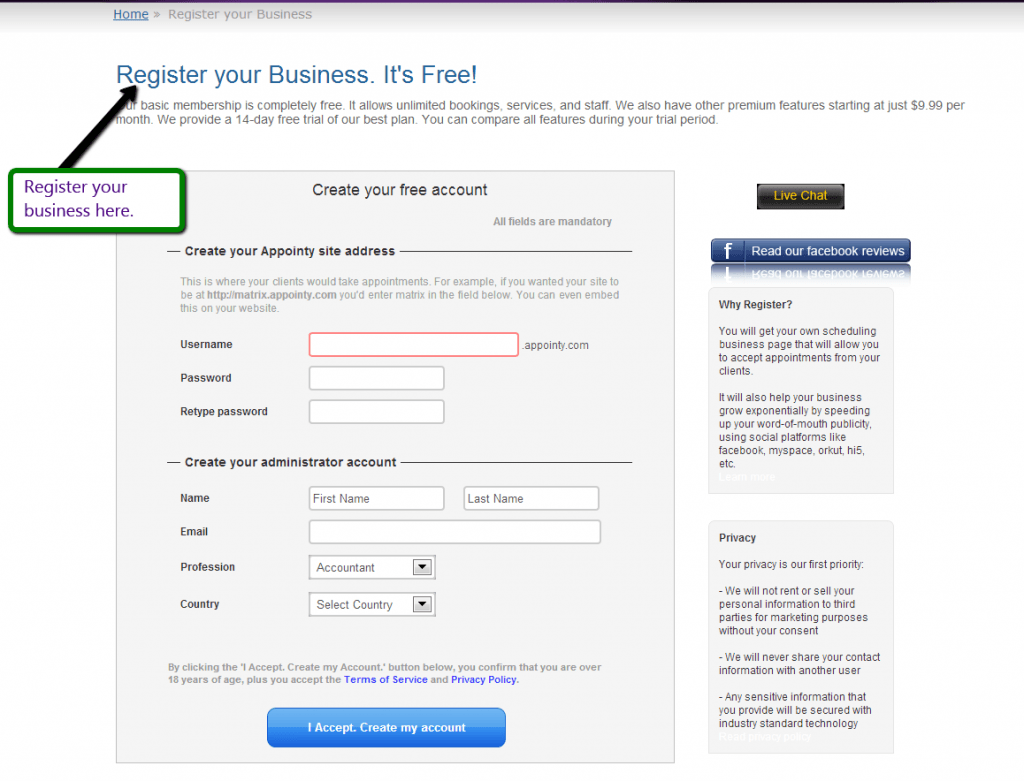
Step #7. Now you can create a page for your business. Place the code {APPOINTY} in your page and publish it.
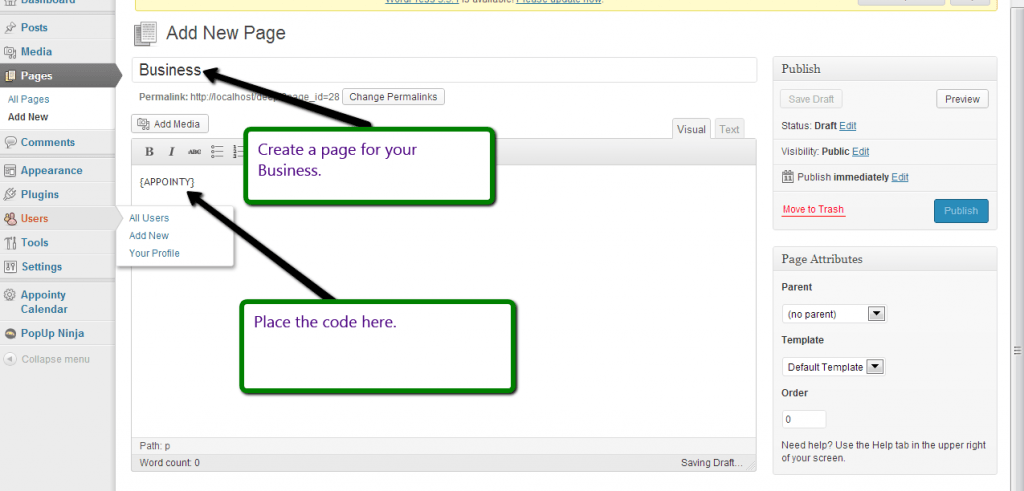
Step #8. You will receive email after registration which has to be verified to configure your business. Click on the verification link and you will be automatically redirected to the next page.
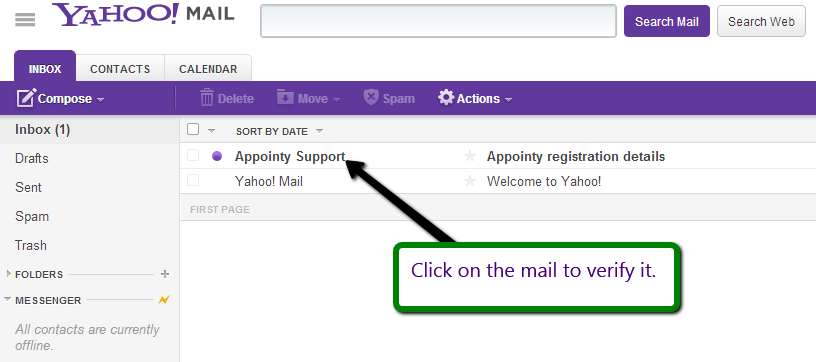
Step #9. Now on the next page simply fill your details, your username, timezone, etc. and at last click on“Save and Next” button.
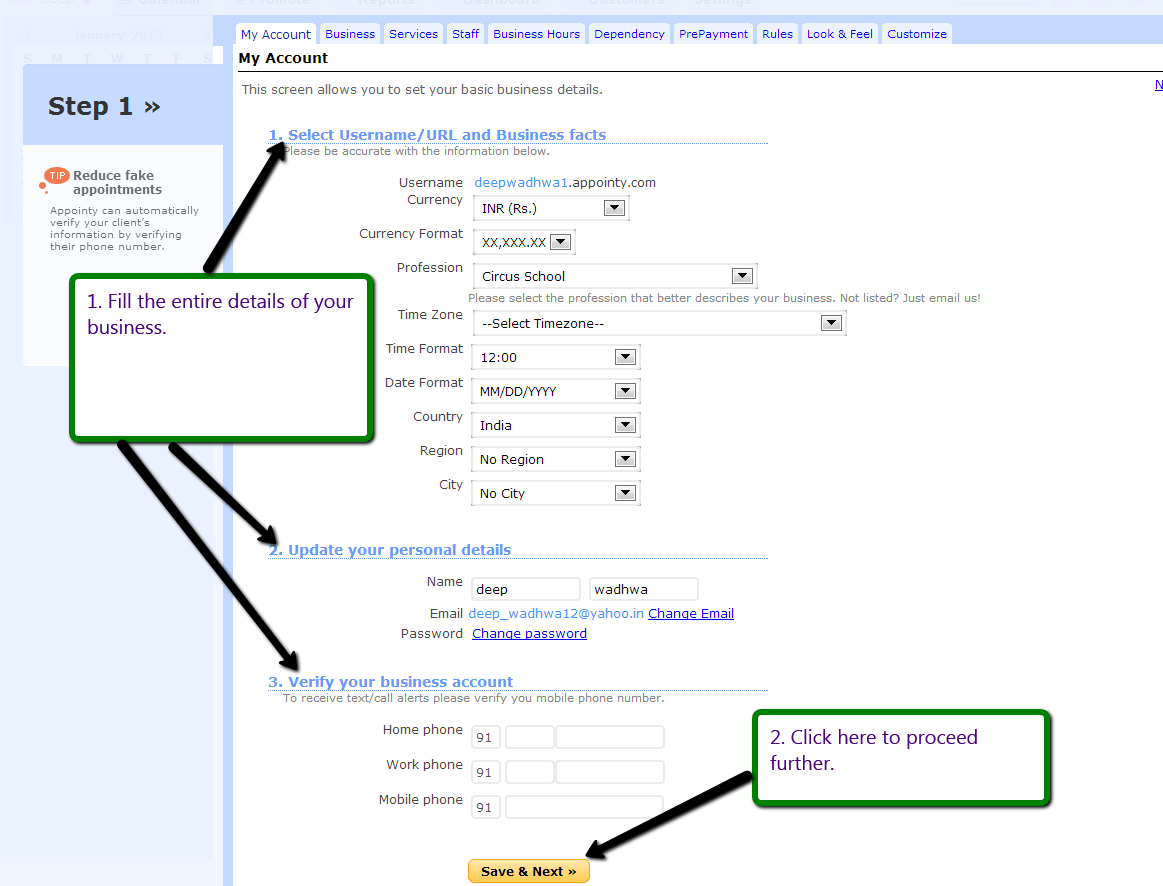
Step #10. After that upload the logo, fill the entire details of your business, location, etc. and then click on “Save and Next” button.
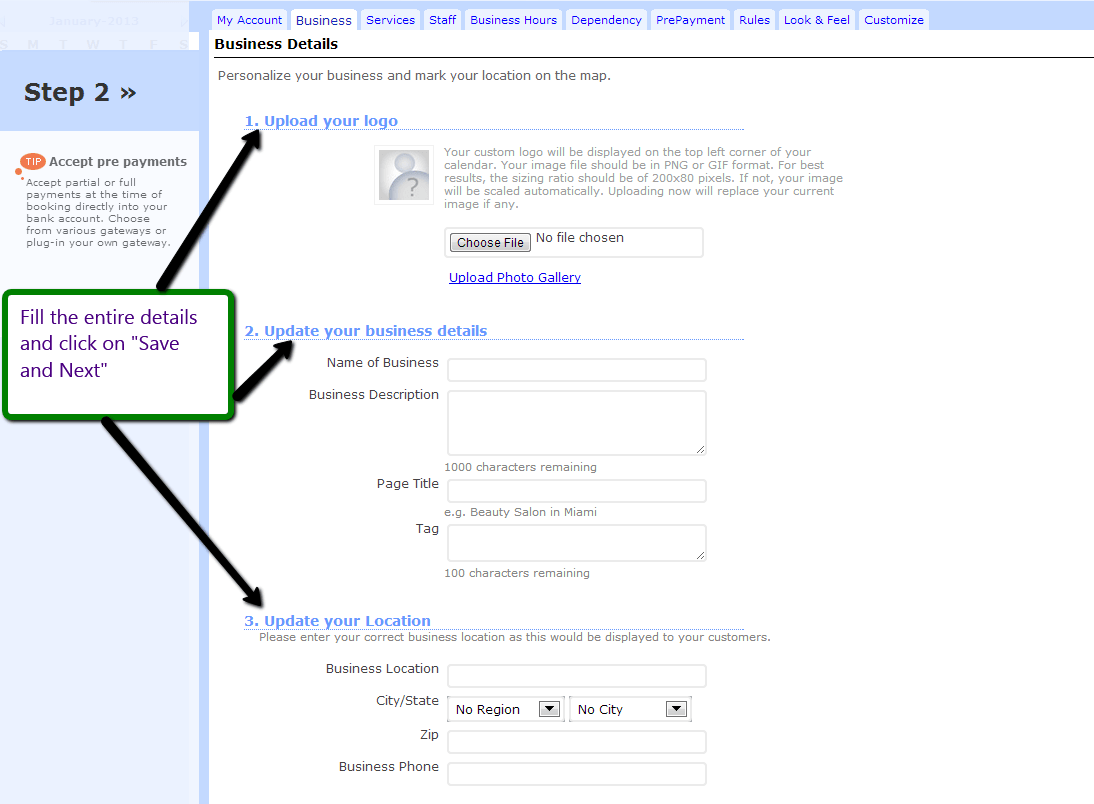
Step #11. Fill the entire details of services and then click on “Add” button. After adding the services click on “Next” button to proceed further.
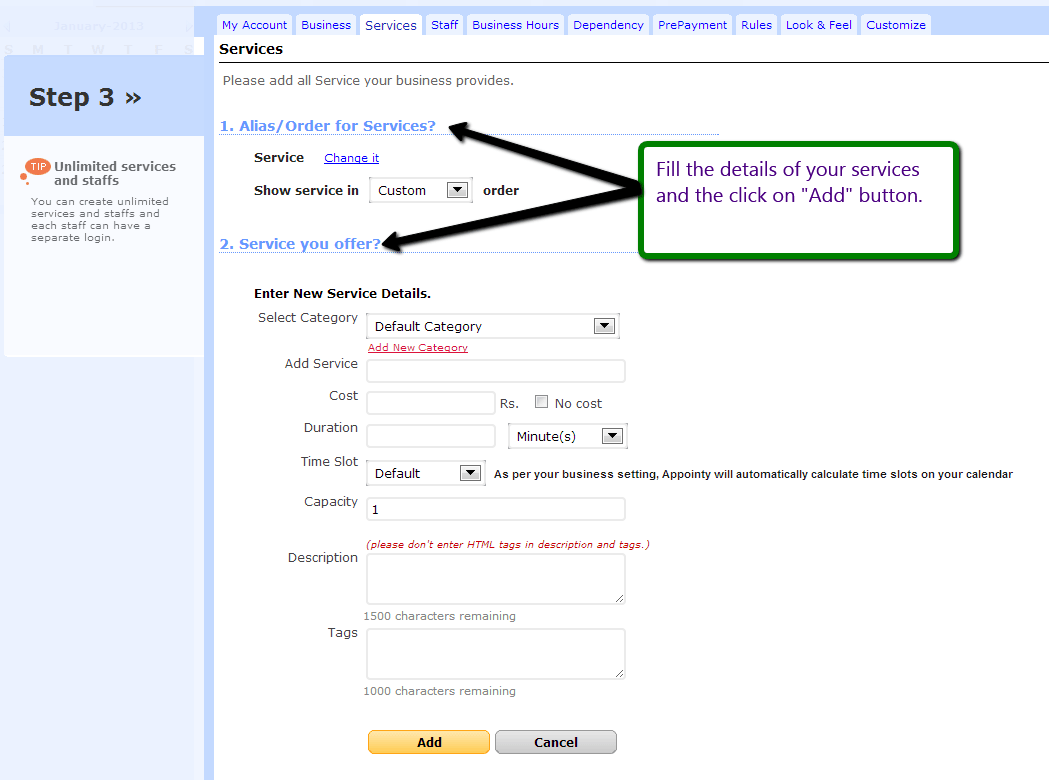
Step #12. Fill the entire details of your staff and click on “Add” button. At last click on “Next” button to continue.
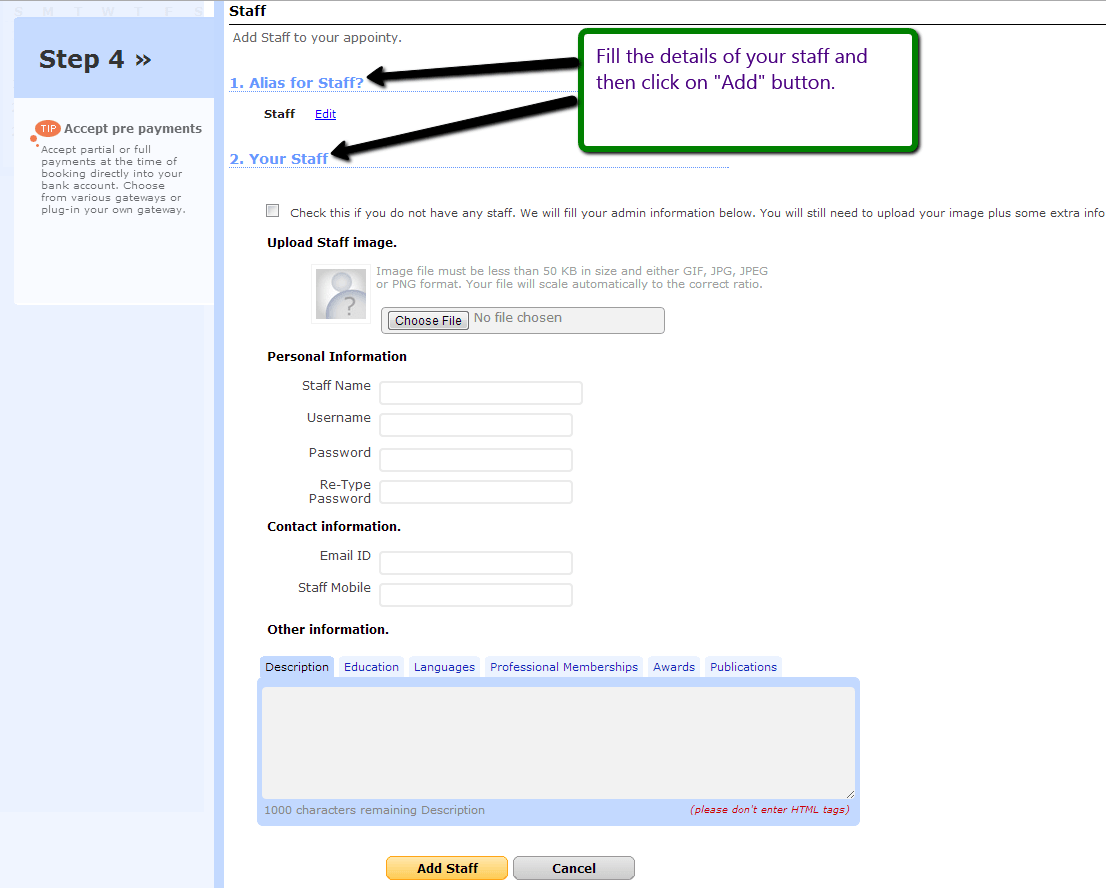
Step #13. Mention the time duration, working days of your business and then click on “Next” button.
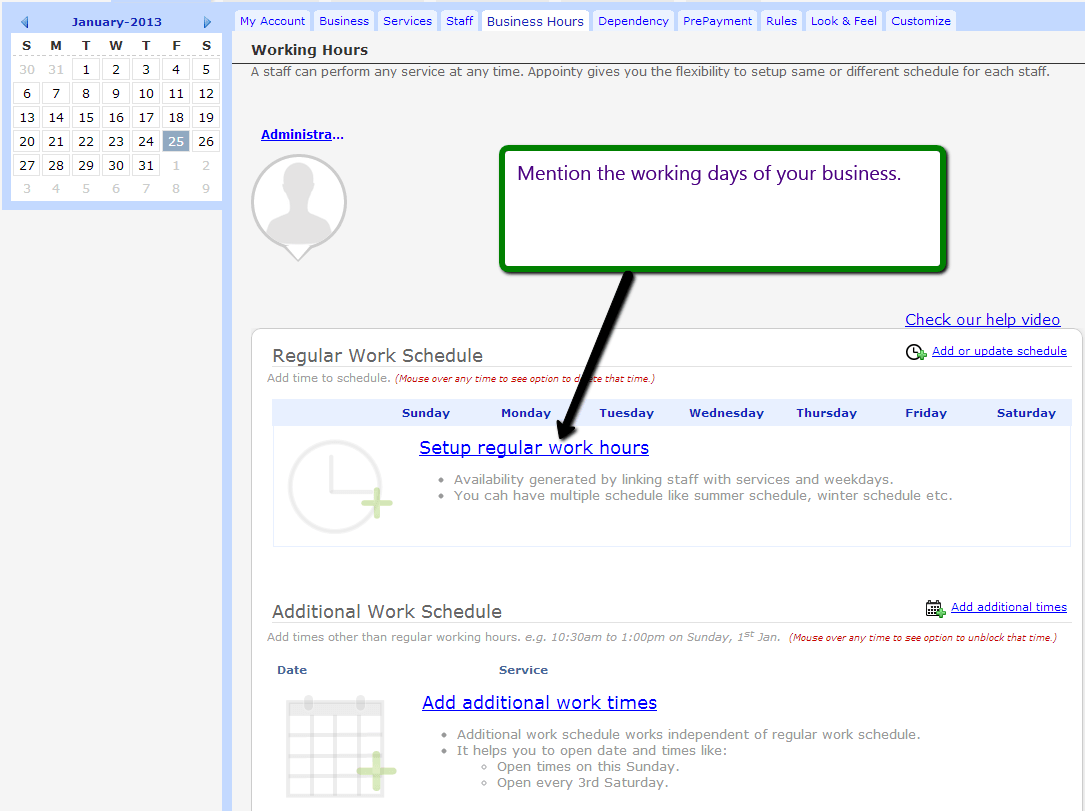
Step #14. After that your setup is ready and you can fill the rest of the stuffs later.
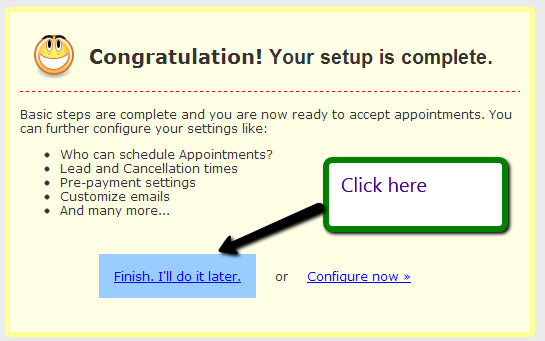
Step #15. Now you can refresh your website’s page to see the working of the plugin. If any user makes an appointment from your website immediately you will be informed by an email. You can approve or cancel the appointment from there.
You may also like to read:


