The Compass is an elegant WordPress Business theme design for your business website development. Helps you to showcase your products and services in a very professional way. The theme is elegantly designed to grab the attention of your visitors. It’s absolute responsive and easy to customize.
Full-packed with amazing wonderful features and multiple color scheme. It has easy interface, equipped with powerful theme customization setting. Makes your complete business website setup easy and fast.
In the following Tutorial you will know about how to use the Compass WordPress business theme and how you can develop a nice effective-efficient business site with the help of this business WordPress theme.
Just look down the tutorial and enjoy the complete business website development in few clicks. It’s super-easy.
Following are the points that have been explained:
- What is Compass theme?
- How to install Compass theme?
- How to create pages?
- How to create the menus?
- How to create drop down menu?
- How to create posts on your website?
- How to build up Gallery?
- How to display a video on the Homepage?
- How to set up the widgets?
- How to use the various functions of the theme options panel?
- How to upload Logos, Fevicon, and Background image?
- How to do the Slider Settings?
- How to set up the Homepage Feature Area?
- How to display Testimonials on the Homepage?
- How to use the Homepage Bottom features?
- How to implement Contact Page Map?
- How to use the Styling Options?
- How to use the Social Icons?
- How to do the Footer Settings?
Checkout Compass WordPress Theme
You can see various previews of the compass theme at this link – https://www.inkthemesdemo.com/wptheme/compass-theme/
Let us discuss the above topics one by one.
About WordPress Compass Business Theme?
Compass theme focuses mainly on providing better exposure to your business by letting you to effectively showcase your products and services and just about everything that attracts people. With whatever activity you are involved, the “Compass” elegant WordPress theme lets you drag people’s attention to your work.
This brand new, highly responsive WordPress theme is extremely flexible to be used for multiple kinds of niches.
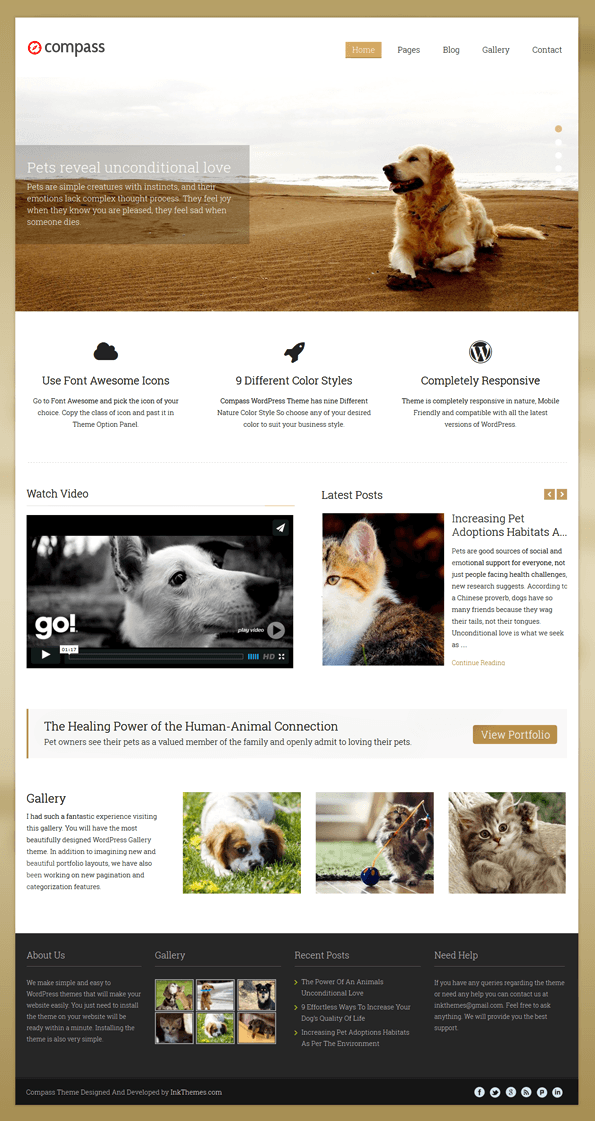
The Theme is highly customizable and fully responsive and you can have your own brand new Website for your Business or Personal use within few clicks.
How to Install the Compass Theme?
Before installing this Compass theme on your website make sure that:
-
You have a web server installed on your machine.
-
You have installed WordPress on your server.
Installing the theme is very simple and easy. It will hardly take a minute.
Just follow the simple steps given below.
Go to your WordPress dashboard to install the theme.
Dashboard -> Appearance -> Themes -> Add New
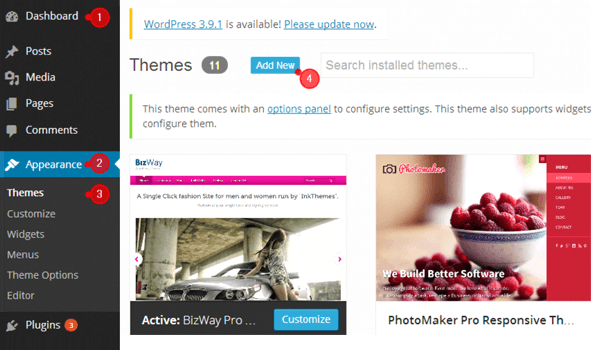
Choose the downloaded ‘compasstheme.zip’ and upload it on your dashboard.
Upload -> Choose File -> Install Now
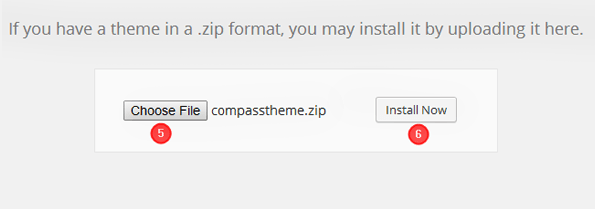
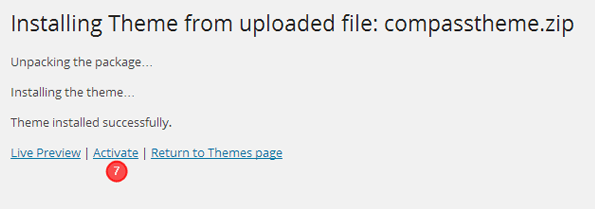
Click on ‘Activate’ option. The theme is now activated and you can configure it from the theme options panel.
How to Design Pages?
Various Page Templates have been provided in this WordPress theme.
Blog Page
Contact Page
Fullwidth Page
You can easily create pages using these page templates by selecting a template from the ‘Template’ option.
For example-
Creating an ‘About Us’ Page with a ‘Full-Width Page’ Template:
Go to the Dashboard -> Pages -> Add New
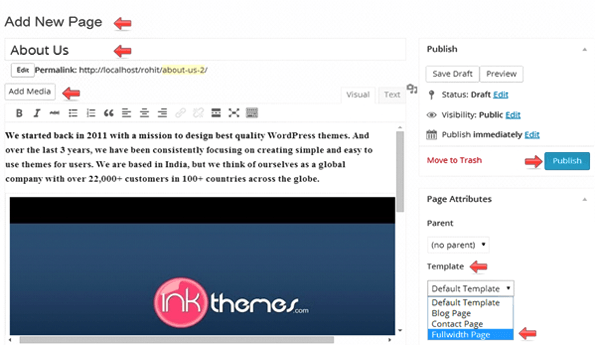 Click on ‘Publish’ and your ‘About Us’ page with full-size template is created. You can create many pages with a particular template or you can also choose the default template for creating pages without these available templates.
Click on ‘Publish’ and your ‘About Us’ page with full-size template is created. You can create many pages with a particular template or you can also choose the default template for creating pages without these available templates.
How to Create Menus?
Creating the menus is very simple. Follow the directions provided below: Go to Dashboard -> Appearance -> Menus Then, Click on ‘create a new menu’ -> Enter Menu Name, let’s say ‘menu’.
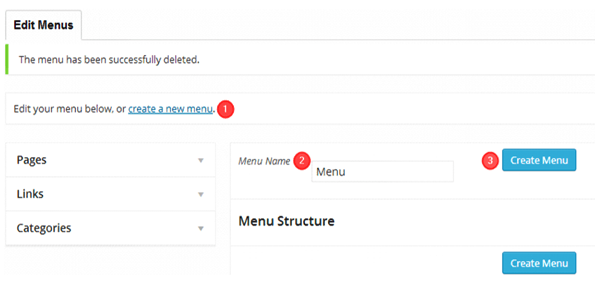
The menu is created. Now you can add pages and customize the Menu. Have a look at the illustration provided below:
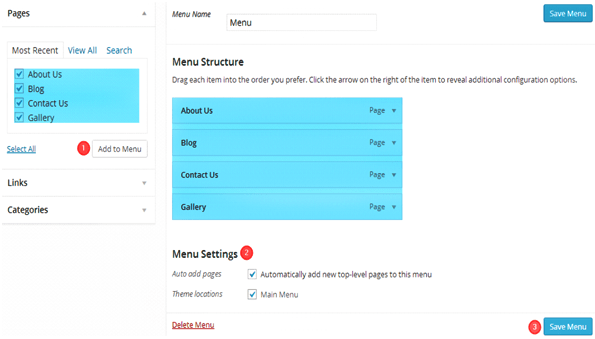 Click on ‘Save Menu’.
Click on ‘Save Menu’.
How to Create Drop Down Menu?
Go to Dashboard -> Menu -> select a menu to edit -> Select
Select and add various pages to the Menu.
Drag and place the submenus below the homepage menus as shown below:
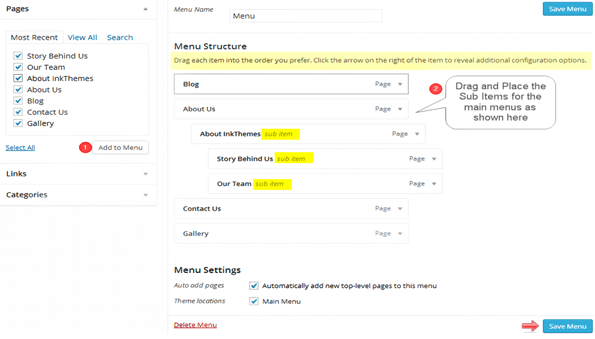 Click on ‘Save Menu’.
Click on ‘Save Menu’.
How to Create Posts on your Website?
Go to Dashboard -> Posts -> Add New
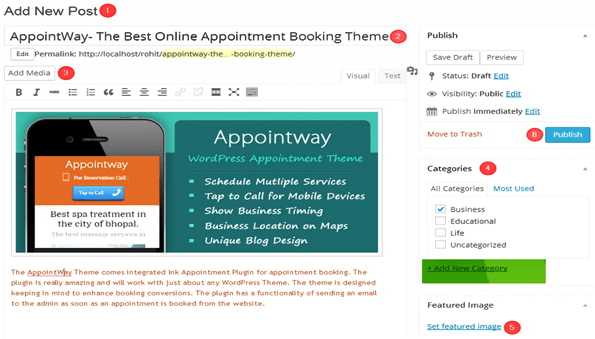
-> Click on publish.
How to build up the Portfolio Gallery?
Go to the Dashboard -> Portfolio Gallery -> Add New
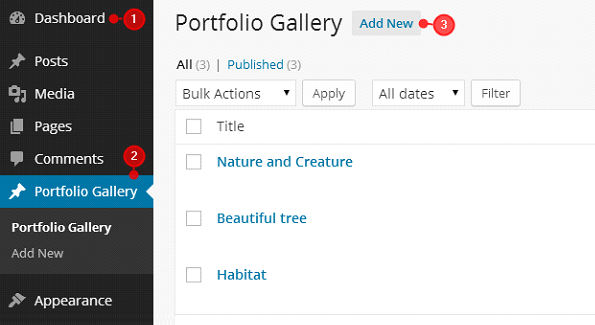
Now, provide a suitable title to the Gallery post and add an image form the Add Media option.
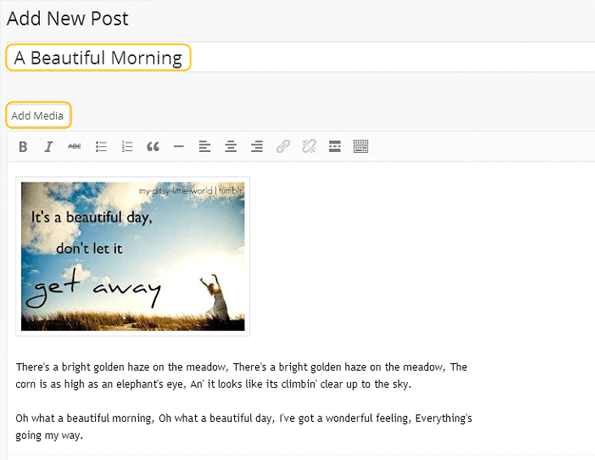
Then click on ‘Publish’.
How to add a video to the Homepage Sidebar Feature Widget Area?
You can also add a video on the Homepage at the Sidebar Feature Widget Area.
Follow these steps to add a video.
Go to the Dashboard -> Appearance -> Widgets
Drag the ‘Text’ widget from the left and drop it over the ‘Homepage Sidebar Feature Widget Area’ on the right side.
Give a Title that’ll display above the video and paste the <iframe> code of a video in the text field as shown below.
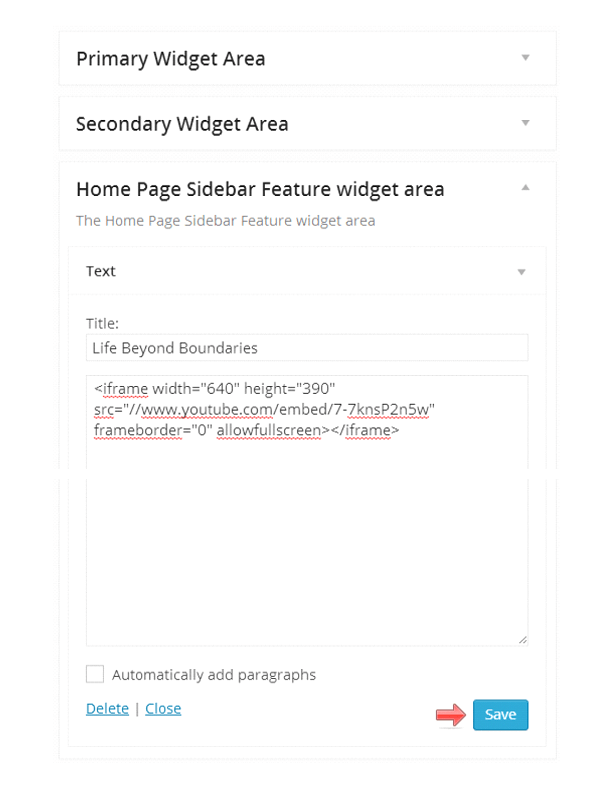 -> Click on ‘Save’
-> Click on ‘Save’
How to use Widgets?
Go to Dashboard -> Appearance -> Widgets
Now you can simply drag the required widgets of your choice from the left and drop them at the desired widget areas displaying on the right side.
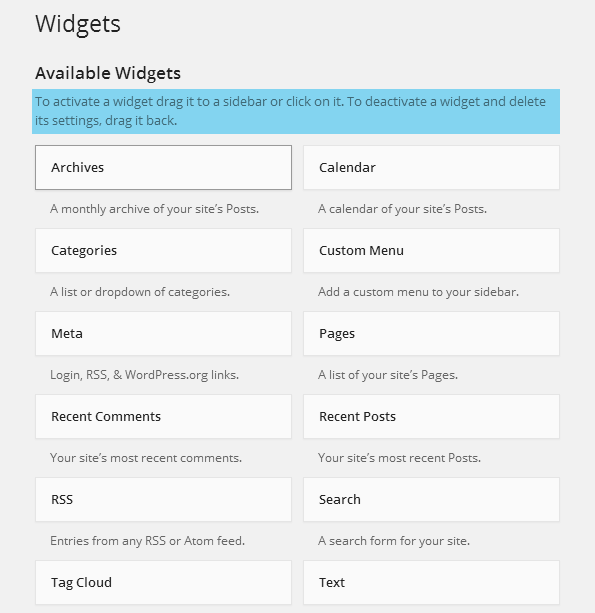
Click on ‘Save’ as soon as you finish setting up the widgets.
How to use various functions of the Theme Options Panel?
How To Upload Logos, Favicon, And Background Image?
Dashboard -> Appearance -> Theme options -> General Settings
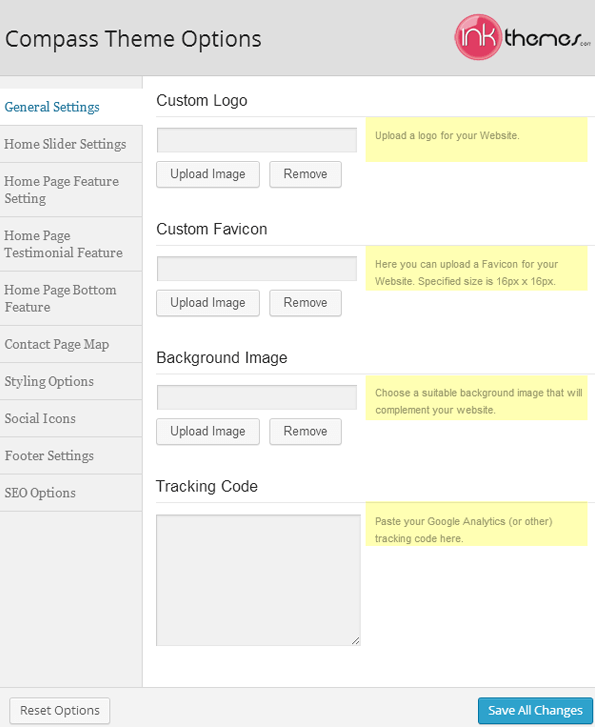
-> Click ‘Save All Changes’.
How to do the Homepage Slider Settings?
You can add Five Slider images.
Follow these steps to upload slider images:
Dashboard -> Appearance -> Theme options panel -> Slider Settings:
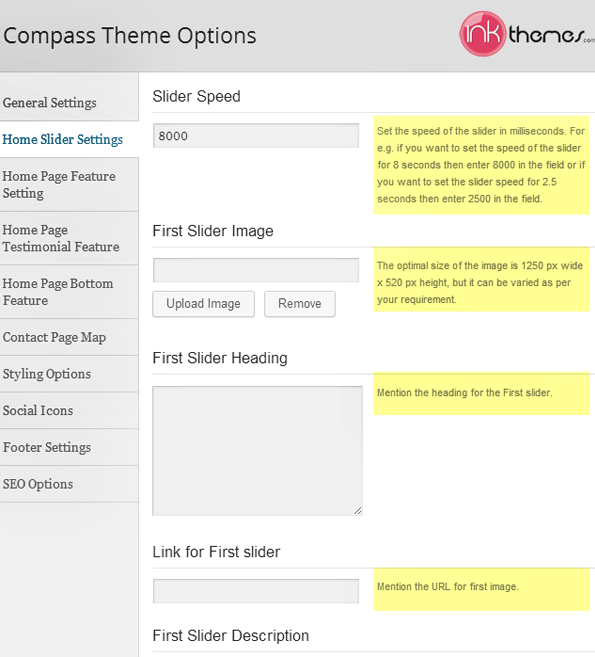
Similarly, add the other slider images and then click ‘Save All Changes’.
How to customize the Homepage feature area?
Theme Options Panel -> Homepage Feature Area.
Now add desired Icons to your various feature area columns.
Take the help of the image shown below:
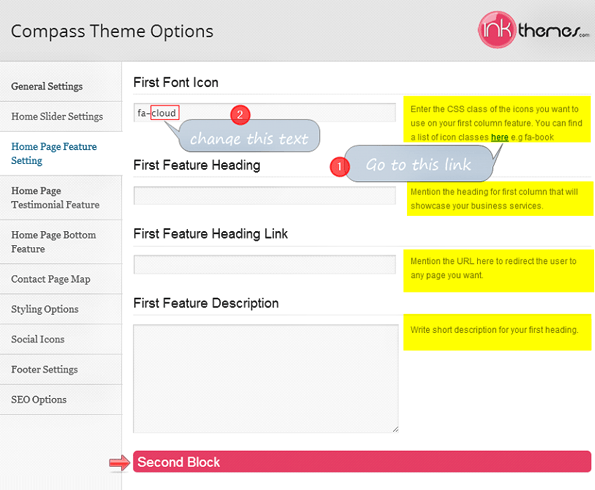
Similarly, you can customize the other columns of the feature area.
How to display Testimonials on the Homepage?
Theme Options Panel -> Homepage Testimonial Feature
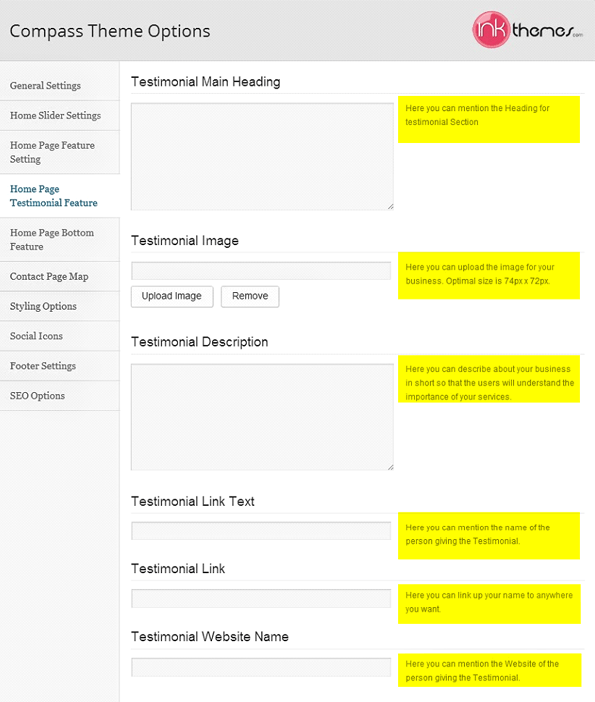
From this testimonial section, you can also give a title to the Homepage blog section:
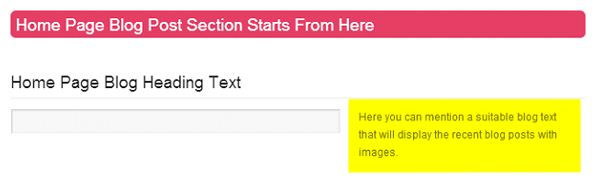
How to use Homepage Bottom features?
Theme Options Panel -> Homepage Bottom feature
From this section, you can manage your Homepage bottom settings.
Give Taglines, Headings, Sub Headings, and change the Homepage Button text. Also, give title and Subtitle to the homepage blog image Portfolio Section.
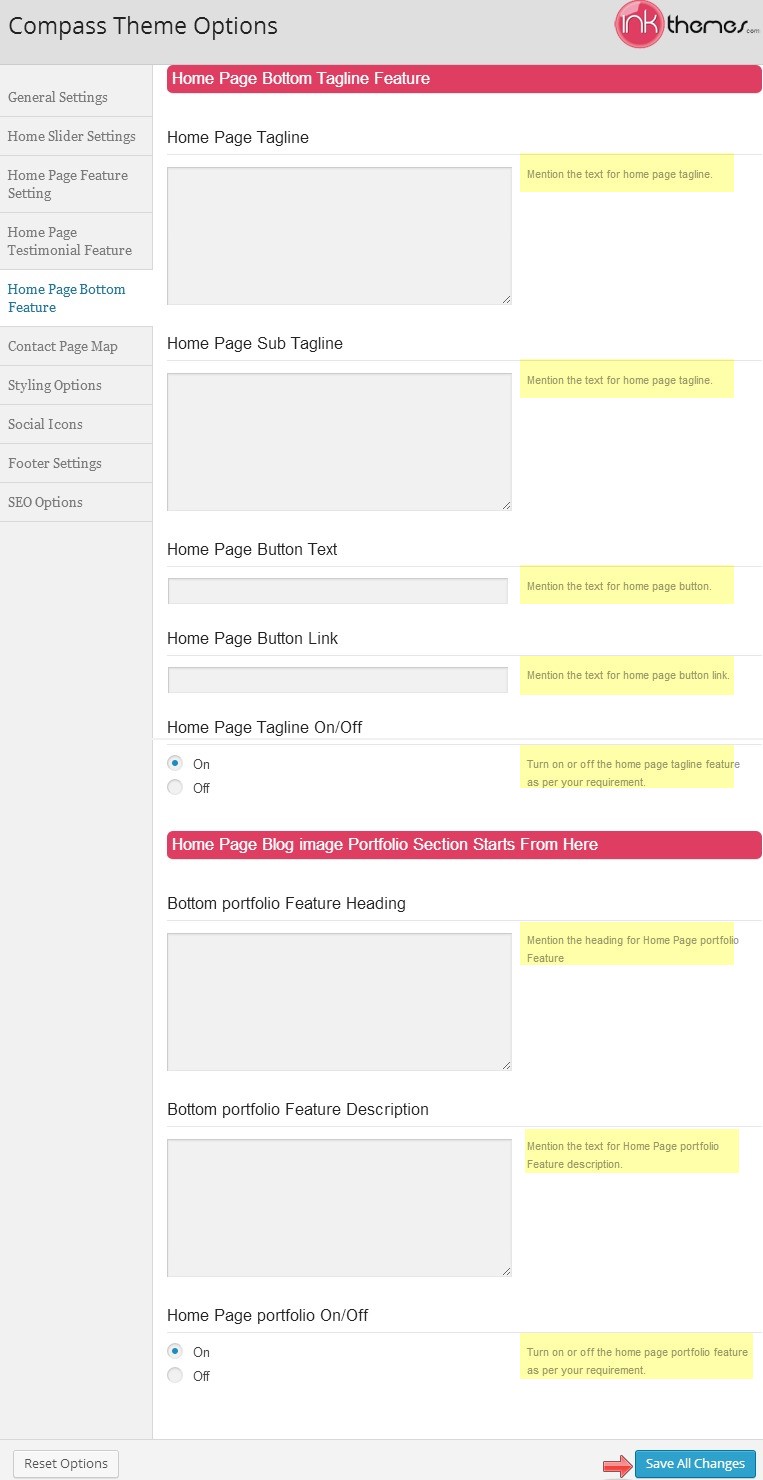
How to implement Contact Page Map?
Dashboard -> Appearance -> Theme Options -> Contact Page Map Here, add a Google map iframe code and save the changes.
The map will be displayed in the contact page map section.
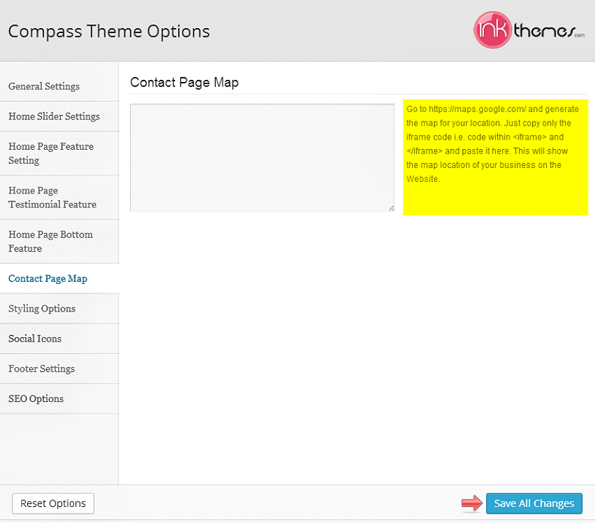
How to use Styling Options?
Theme options panel -> Styling Options
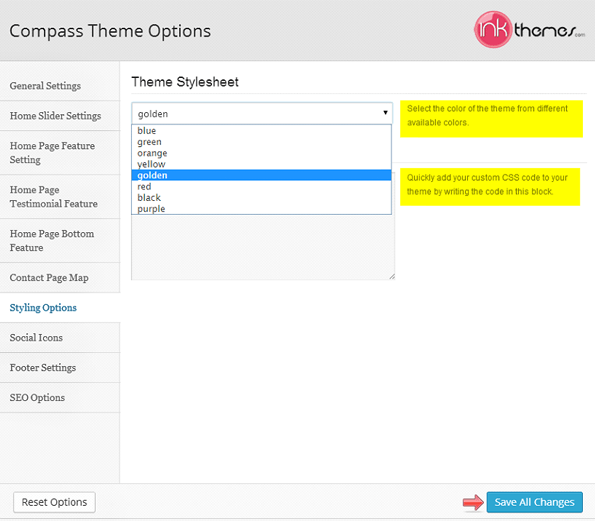
Select the desired color or add custom CSS code and then click on ‘Save All Changes’.
How to use Social Icons?
Social icons are very useful for a website.
There are various social icons available in the theme.
The social icons will be displayed in the footer.
You need to follow these simple provided below.
Dashboard-> Appearance -> Theme Options -> Social Icons
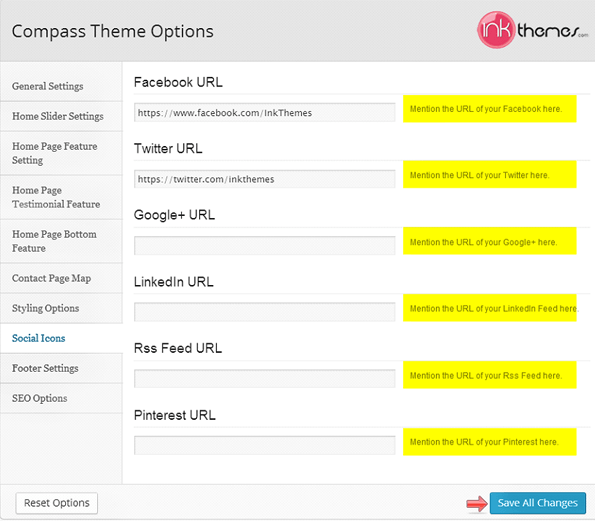
Then click on Save All Changes.
How To Use The Footer Settings?
Dashboard -> Appearance -> Theme options -> Footer Settings
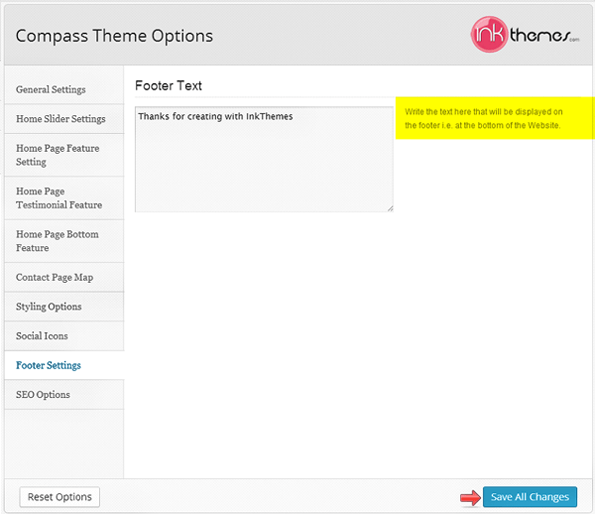
Here you can enter a text that will be displayed in the footer of the Homepage.
Like other themes of InkThemes, this Compass business WordPress theme is also extremely easy to install and setup and you’d love creating your website with this theme. Apart from this, the InkThemes help desk support is always available to provide on time solution whenever you face any difficulty or problem. If you have any questions that are beyond the scope of this documentation, you can freely ask it on our support forum.
Here is the link you need to follow- https://www.inkthemes.com/community/


