Membership websites are the complete integrated system to elaborate your essential and insightful contents in front of your vital customers. Although a word “website” itself reflect an image of a pool of resourceful content for its users but if I focused on one thing, i.e. Privileged content or authorized content, the only solution is membership websites which come in my mind.
InkMember Content Selling WordPress Plugin

In addition, customers as a part of membership website get a foremost preference than the general visitor, as they are the early birds to get most cognizant and powerful skill harnessing products.
This keeps them updated to the advanced technologies and aware to the cutting-edge technical revolutions.
Besides, customers are going to get 24/7 support from the membership website support panel which helps them to resolve their any kind of problem if they face in the future.
Analyzing the importance of e-commerce business, InkThemes has come up with a new membership oriented plugin, InkMember that can be quickly integrated with any of the WordPress theme.
InkMember plugin will make your website as a membership website where you can block your content and make it visible to the assigned members only.
The plugin aimed at giving a platform to service enabled websites to add membership functionality to the generic website in an easy and effective way.
What Is Ink Member Plugin?
InkMember is a content protection plugin that restricts your most valuable contents on your website like your product and services high-tech videos, audios, blogs, post, and pages from the general website visitors and make the content to be visible to the authorized users only.
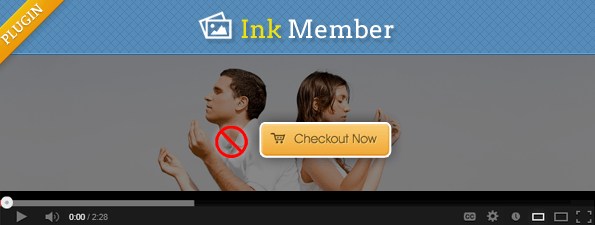
You will permit your users to access your informative content when they become a paid member of your website. The InkMember plugin provides an integrated payment gateway for your’s end users through ace level payment transaction service i.e. PayPal.
How Ink Member Plugin Will Work On Your Website?
Your service enabled website stored ample information relevant to its product and services according to your website niche. Besides, quality blogs, your website might also include many user instructive videos and the information regarding your future products, you would like to share with your current prospects and also to the new visitors.
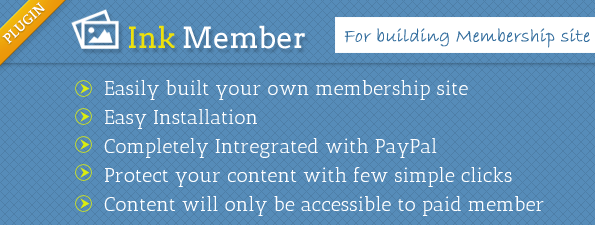
You can create certain pages which contain educational videos/blogs and keep it blocked with the help of the Ink Member plugin after integrating with your website. Now when a user tries to access the content he will be notified that the contents will be visible to the website members only and one has to pay a certain amount to access this content.
Users will be redirected to the PayPal site where he will pay the specified amount to visit the contents. Once all the information is fulfilled and customer’s transaction amount information is confirmed and retrieved at admin’s dashboard, the user will be redirect to the particular page where blocked content gets available to them.
Ink Member plugin provides you the facility to personalize your customers by providing them options for the subscription duration which can be in days/month/year/lifetime. Additionally, users can pay the whole amount at a time or in a week/month installments.
Real Benefits Of Membership Sites:
A continuous source of revenue but, with your hard work: As you are giving your essential user educative content to your clients, so it gives you a fair method to earn income for your living as well as an interactive place to guide your customers with new things.
Make your community and accredit your content as a prominent educational brand: Your membership site encapsulates an arena where your customers links to you and rely on you to get something unique and interesting facts. It provides you the opportunity to be an online fame.
Facilitate content dripping: Content dripping is a simple phenomenon which facilitates you to circulate your contents to the users partly i.e. If you have launched an e-book, then you can circulate it to your subscribed users in series. This will help your users to analyze and grasp your content progressively instead of skimming the contents without acknowledging its concept.
Crown your trustworthy customers and build a strong relationship with them: It’s a simple concept, when you give some extra things to your users, your customer will appreciate it. Customers as a member should get some perks like technical blogs, info graphs, user guide, videos, coupon codes and many more at a fast move in comparison to non member customers.
How To Install Ink Member Plugin?
InkMember plugin is very easy to install and configure, all you need is to follow the steps one by one to make it a successful implementation. InkMember plugin can be used with any of the themes but InkThemes new released Subscribely WordPress Theme has integrated with InkMember plugin by default, so if you buy Subscribely theme, you will get the InkMember plugin with it.
- Login to the WordPress admin panel. Your dashboard will appear, firstly install the theme.
Go to Dashboard -> Appearance -> Install Theme. - Select the suitable theme, install and activate it. Although I have used Colorway theme in my procedure.
- In the next step, install the plugin on your dashboard in the following way:
Go to Dashboard -> Plugins -> Add New. - Install Plugins window will appear, Upload the inkmember.zip file from the desktop. See the screenshot below for reference:
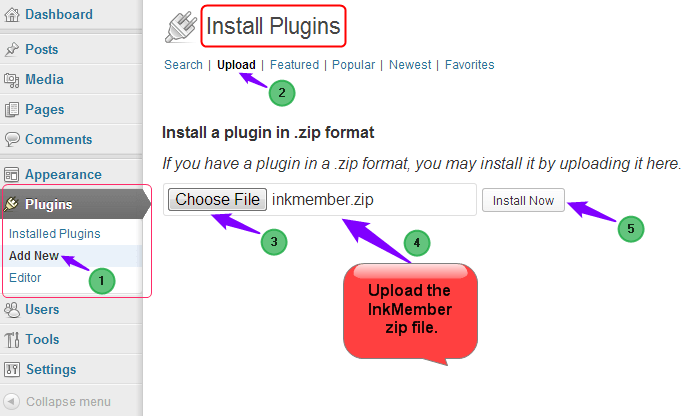
- Now activate the plugin. See below the screenshot.
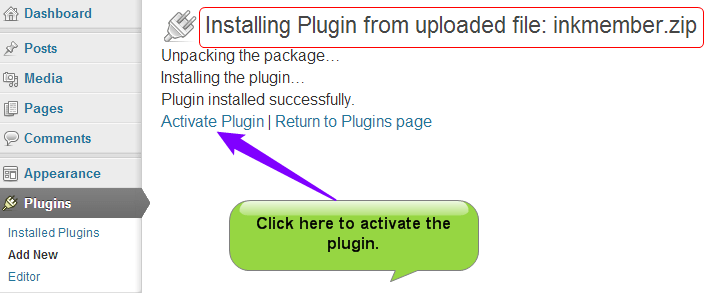
- Once you activate the plugin, you can see a InkMember notify icon under the dashboard panel.

How To Use Ink Member Plugin?
InkMember plugin includes four basic features which helps you to add multiple members-oriented content, customize the contents through shortcodes and set the testing mode to check the exact transaction of money on customer’s behalf.
InkMember: It’s the first and foremost feature which enables you to add multiple content product which you will declare as members access content only. Therefore, it will be blocked in front of general visitors. You can add products in the following manner:
Go to Dashboard -> InkMember option -> InkMember.
- You can see a InkMember panel where Add Product option is given, click on it.
- InkMember add product panel will appear where you can fill the required details starting from the Product Name where you can give the name to your content.
- In Billing Option admin can set either as One Time Purchase to receive whole payment once from customers or can set Recurring Subscription to receive payment in installments.
- In the Currency field sets the currency according to your country from the drop-down list. There are 24 options available here.
- Next, define the exact price of your product in the Product Price text box.
- Set the subscription duration for a product from the Subscription Period drop-down list. The duration can be set in days/week/month/year/lifetime. See the screenshot below:
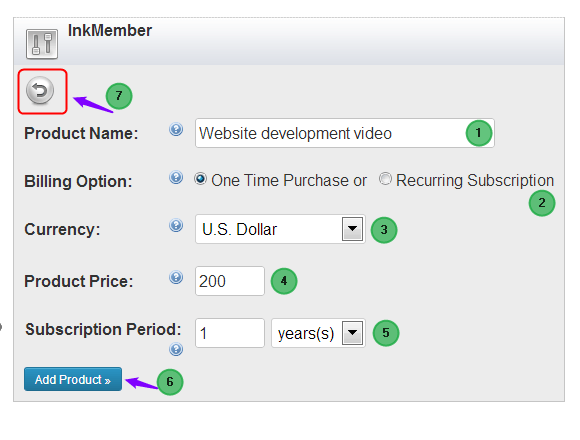 Note: If you choose Recurring Subscription in Billing Option, then you have to define the amount of the first installment in the First Price field and the duration in which it should be payable in the Payment Period field, select one of the option i.e. day/week/month/year from the drop down list . Then define the price of second installment as well as the time period in which it should be paid in Second Price and Second Period field respectively.
Note: If you choose Recurring Subscription in Billing Option, then you have to define the amount of the first installment in the First Price field and the duration in which it should be payable in the Payment Period field, select one of the option i.e. day/week/month/year from the drop down list . Then define the price of second installment as well as the time period in which it should be paid in Second Price and Second Period field respectively.
- In Number of Payments you can define the number of installments in which you want your customers to pay the remaining payment partly. For an example If the product total cost is 200, then the recurring subscription payment is set as given below in the screenshot:
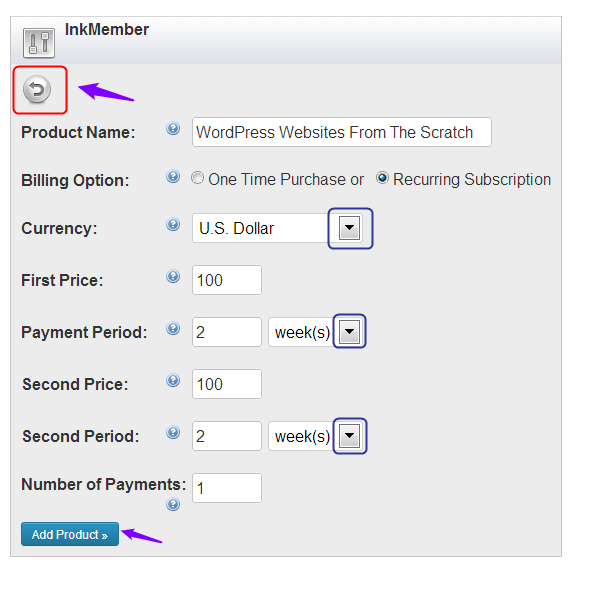
- Like this you can add multiple products and make product list of your own essential contents for the paid members only.
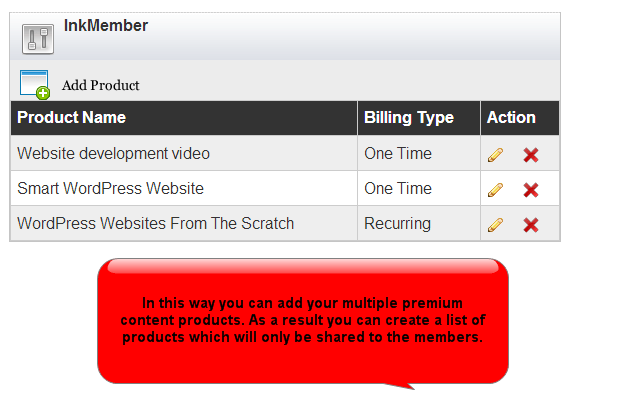
Procedure To Show Notification Of Restricted Content On Your Web Pages:
Once you create a product list, you need to put it on the front-end of your website to make your customers aware about your special content products. You can do by following these steps:
Go to Dashboard -> Pages -> Add New.
- Firstly, give a suitable title on your page. As you move your cursor to the bottom of page you can see a list of content that you have created in the InkMember add product panel.
- Check off next to the content options you want to notify to your customers and then save all the updates. For the reference see the screenshot below:
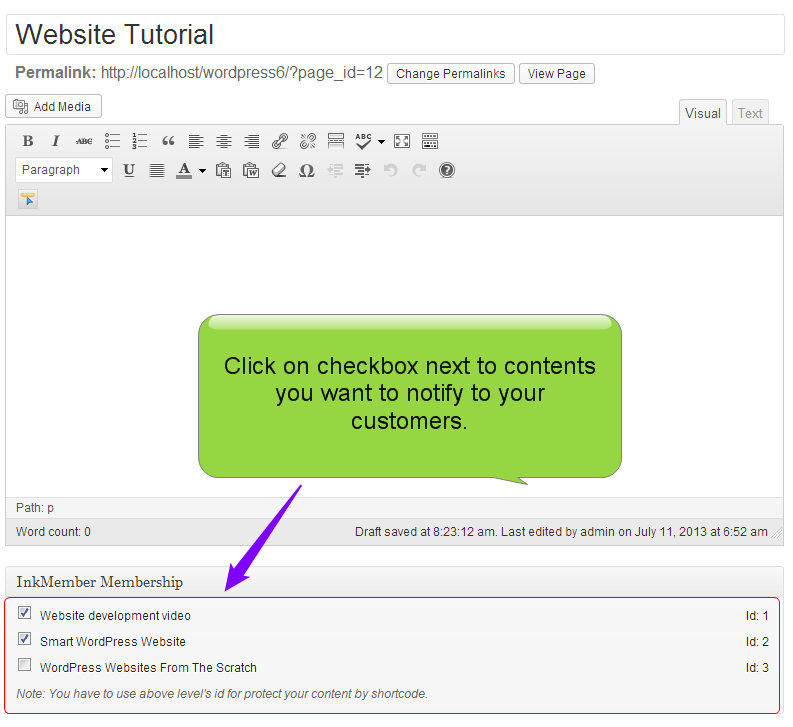
- Now visit your website you can see the result below:
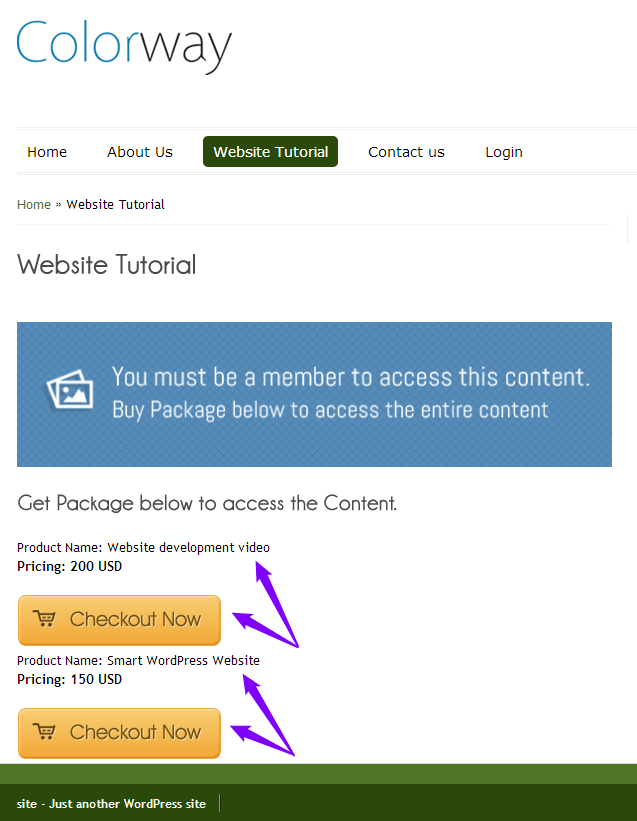
- If you want to show some description part to the users then you can write that part outside the shortcode. Remember to unchecked the membership ids otherwise the whole content will be protected.
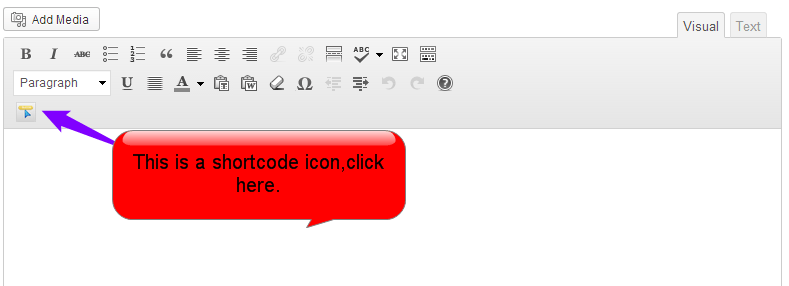
- Now click on the shortcode notification icon, you can see a small Membership Shortcode window appears, enter id of the product you want to insert in your web page next to Enter Membership Id:, then click on Insert button.
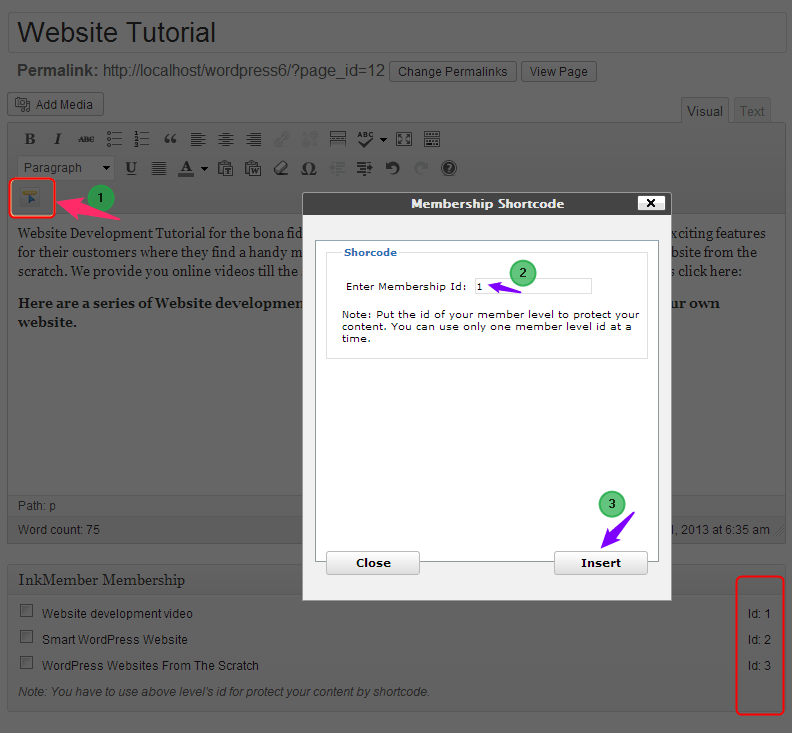
- As you can see on your dashboard, a shortcode will appear containing the membership id of the content. You will get more clear idea in this screenshot:
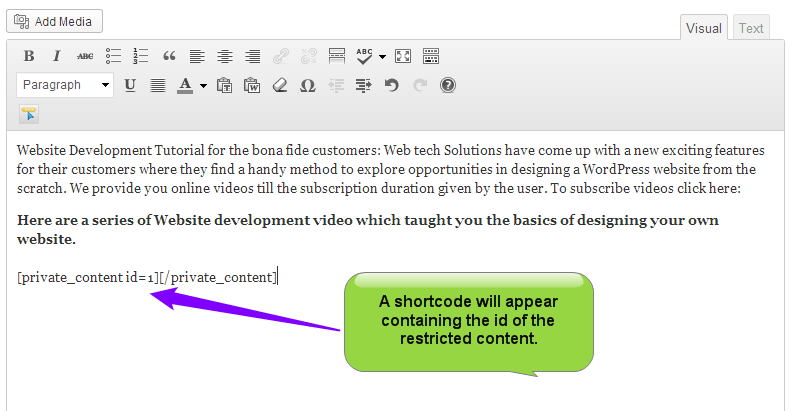
- In the next step, put another shortcode to display Checkout Now button in the front-view.
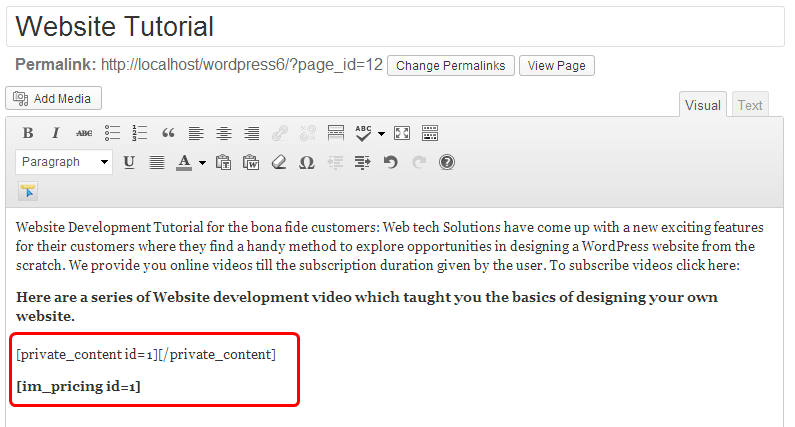
- Save the updates. You can see the final front-end view down in the screenshot:
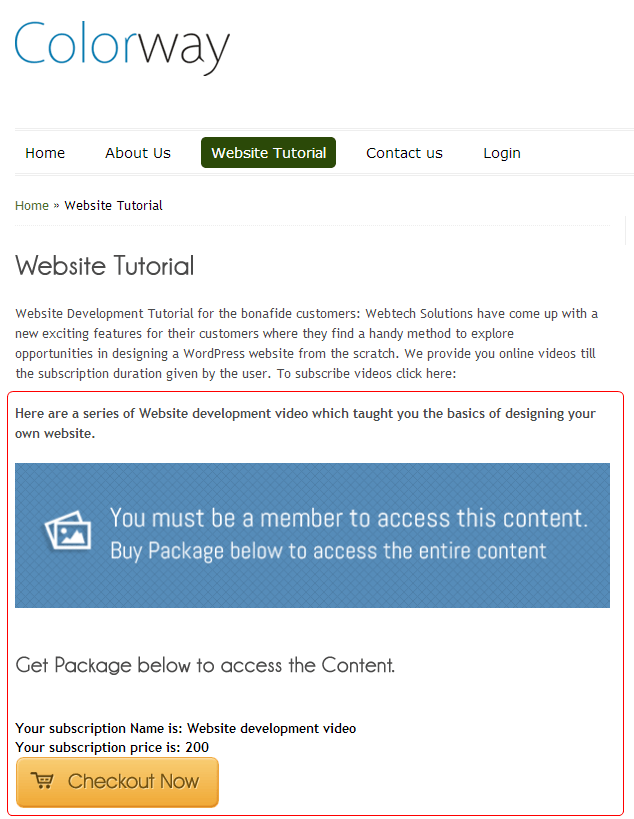
- If you want to add multiple products, you can do it in the following manner:
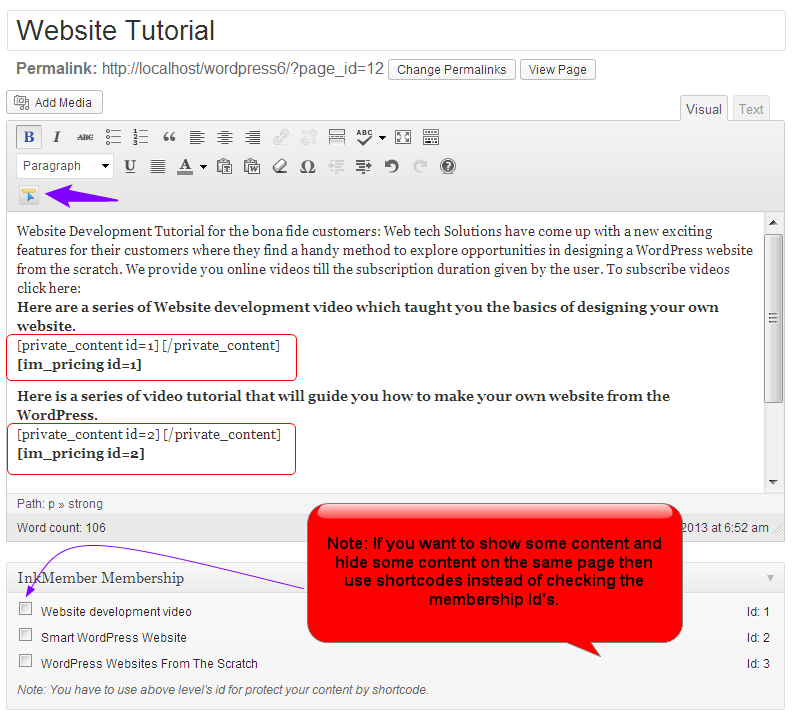
- The front-view on your web page will look like in the screenshot given below:
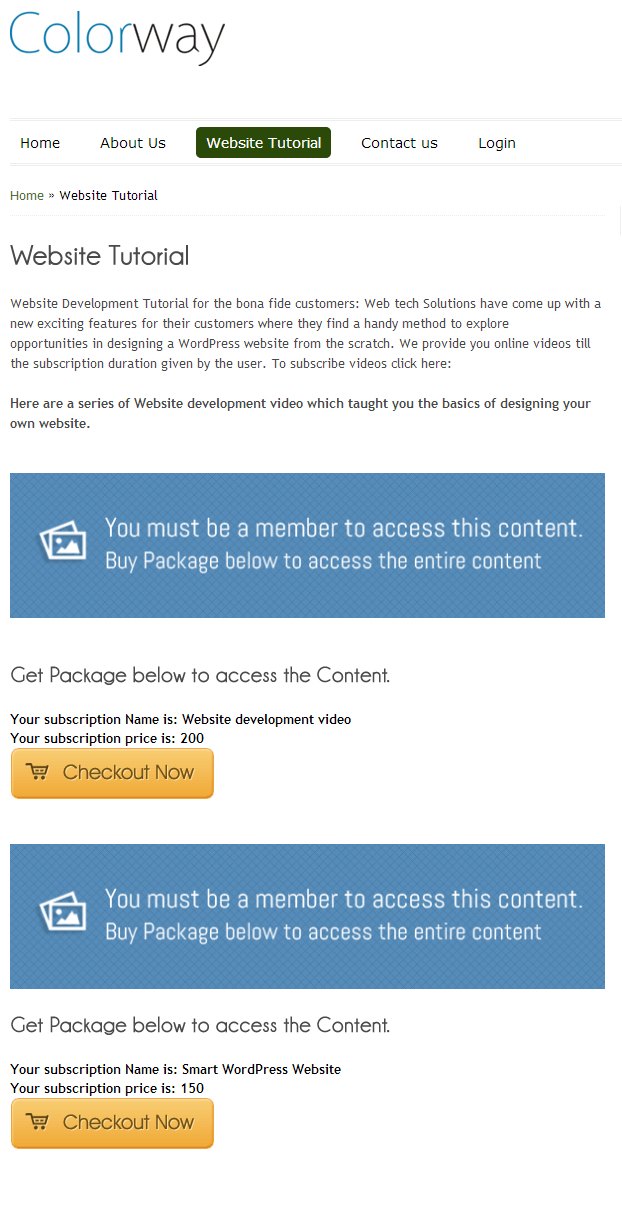
Settings:
You can set the PayPal email id for receiving payment online from the customer and can do the self testing for the exact payment transaction of your product. To do this follow the steps given below:
Go to Dashboard -> InkMember -> Settings.
- An InkMember settings panel will appear. Give the email address of your PayPal account in PayPal Email text box. At this you will receive customer’s payment notification.
- Set the Sandbox Mode as No from the dropdown if your website is live as online or set it as Yes if you want to check the flow of a payment transaction is occurring smoothly or not. In this mode you will act as a dummy customer. See the Screenshot below for the reference:
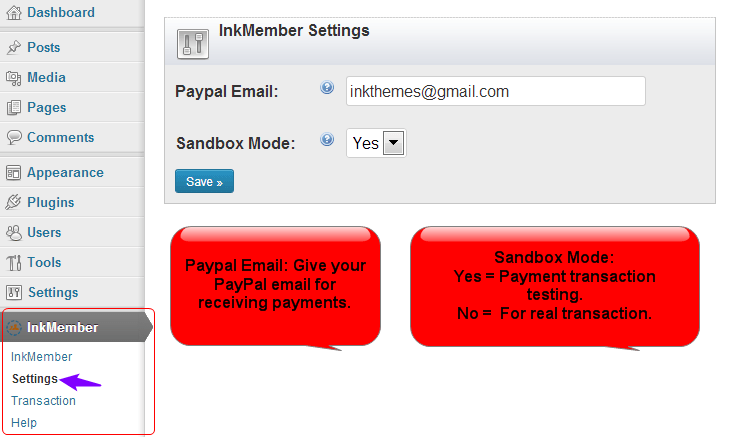
Transaction:
This is one of the very important and excellent feature which helps you to keep the complete record of transaction details of your customers. Therefore, you find a clutter-free method to maintain the huge customer record on your dashboard through you can view the payment information very clearly.
Go to Dashboard -> InkMember -> Transaction. See the screenshot below:

Help:
This is the self-learned feature of InkMember plugin and you just need to go through the shortcodes given here, where you will able to know each and exact functionality of the simple codes used to insert member Privileged content on your website. To access it follow the steps given below:
Go to Dashboard -> InkMember -> Help. See the screenshot below:

Conclusion:
It is said that the ultimate thing which is exponential in the world is knowledge and more you share your knowledge more you gain it and more you fortify your’s master’s ability in the subjects. But if you have a real expertise in any of the major fields than there is no harm to monetize your truly beneficial contents and adopt a new worthy method to earn unstoppable income.
The InkMember plugin will help you to make your simple site as a membership site and regulates circulation of your educational elements i.e. blogs and videos to the paid users only.
If you have got any queries regarding the InkMember plugin, feel free to ask it, down in the comment form.


